Using Bluetooth
You can use Bluetooth devices such as wireless headphones, speakers, and more with iPad.
Stream audio from iPad and its apps to your hearing devices. You can even use Live Listen to stream sound from the microphone to your Made For iPhone (MFi) hearing devices or AirPods.
Stream audio to your hearing devices. You can use Bluetooth devices such as wireless headphones, speakers, and more with iPad.
Note: The use of certain accessories with iPad may affect wireless performance. Not all iOS accessories are fully compatible with iPad. Turning on airplane mode may eliminate audio interference between iPad and an accessory. Reorienting or relocating iPad and the connected accessory may improve wireless performance.
Turn Bluetooth on or off
- On iPad, go to Settings, then tap Bluetooth.
To quickly disconnect from Bluetooth devices without turning Bluetooth off, open Control Center, then tap the bluetooth symbol.
Pair a Bluetooth device
- Follow the instructions that came with the device to put it in discovery mode.
- On iPad, go to Settings , then tap Bluetooth.
- Tap the device in the Devices list to connect.
iPad must be within about 33 feet (10 meters) of the Bluetooth device.
If you have AirPods and you set them up with one iOS device or Mac computer, they are automatically set up with your other devices where you’re signed in using the same Apple ID (iOS 10, macOS Sierra, watchOS 3, or later required).
Unpair a device
- Go to Settings , then tap Bluetooth.
- Tap next to the device, then tap Forget This Device.
If you don’t see the Devices list, make sure Bluetooth is on.
If you have AirPods and you tap Forget This Device, they are automatically removed from other devices that are set up through your iCloud account.
Stream audio and video to other devices
Stream content from iPad to AirPlay-enabled or Bluetooth devices, or mirror your iPad screen. (Apple TV, AirPlay-enabled devices, and Bluetooth devices are available separately.)
Stream audio to an Apple TV, AirPlay-enabled devices, or a connected Bluetooth device. Open an audio app, tap  , then choose playback destinations, such as one or more HomePod speakers, Apple TV, or wireless headphones. While audio is playing, you can change the playback destination from the Lock screen or Control Center.
, then choose playback destinations, such as one or more HomePod speakers, Apple TV, or wireless headphones. While audio is playing, you can change the playback destination from the Lock screen or Control Center.

Note: If your AirPlay-enabled devices don’t appear as a playback destination, make sure everything is on the same Wi-Fi network.
With a Bluetooth device, the playback destination returns to iPad if the device moves out of range.
Stream photos and video to an Apple TV using AirPlay. Open the Photos app, tap , tap AirPlay, then choose your Apple TV as the playback destination.
Open the TV or Videos app, tap  , then choose your Apple TV as the playback destination.
, then choose your Apple TV as the playback destination.
If an AirPlay passcode appears on the TV screen, enter the passcode on your iPad.
Mirror your iPad screen on an Apple TV. Open Control Center, tap  , then choose your Apple TV as the playback destination. If an AirPlay passcode appears on the TV screen, enter the passcode on your iPad.
, then choose your Apple TV as the playback destination. If an AirPlay passcode appears on the TV screen, enter the passcode on your iPad.
Switch back to iPad. Tap  or
or  , then choose your iPad.
, then choose your iPad.

You can also connect iPad to a TV, projector, or other external display using the appropriate Apple cable or adapter.
APPLE PENCIL
With iPadOS, move the redesigned tool palette around the screen or minimize it so you have more space to draw and sketch. Use the ruler tool to create straight lines, then rotate them with your fingers. Made a mistake? Now you can erase by object or even by pixel.

Which Apple Pencil works with your iPad?
Apple Pencil (1st generation)

If you have an Apple Pencil (1st generation), you can use it with these iPad models:
- iPad Air (3rd generation)
- iPad mini (5th generation)
- iPad Pro 12.9-inch (1st or 2nd generation)
- iPad Pro 10.5-inch
- iPad Pro 9.7-inch
- iPad (6th generation)
- iPad (7th generation
Apple Pencil (2nd generation)

If you have an Apple Pencil (2nd generation), you can use it with these iPad models:
- iPad Pro 12.9-inch (3rd generation)
- iPad Pro 11-inch
Use Apple Pencil (1st generation) with iPad Pro and iPad in the classroom
Apple pencil makes is easy for students to grab and go. You can have a class set sitting in the room and the Pencil does not have to be used with one specific iPad. Students simply plug it into the iPad's lightning port and it connects.
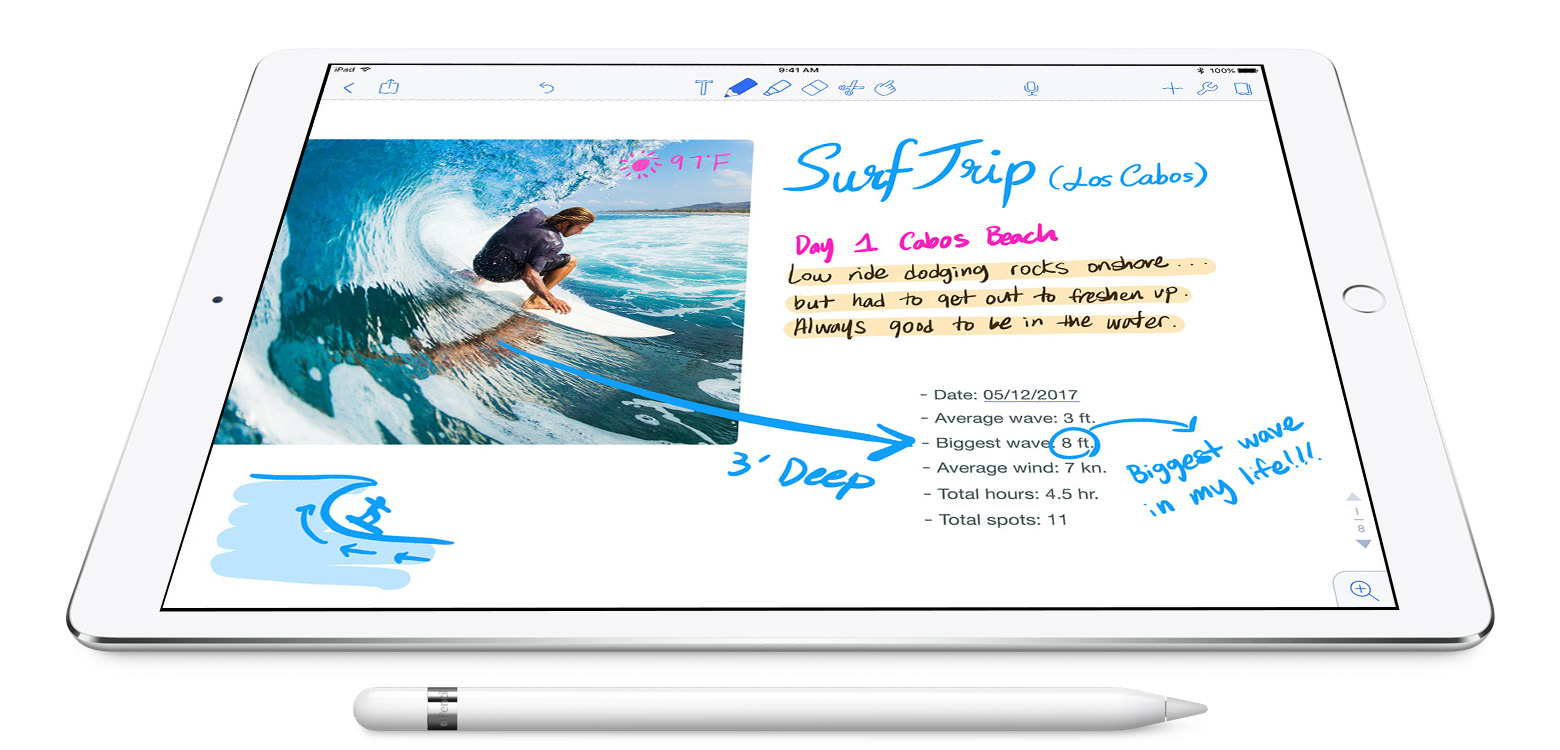
Pair your Apple Pencil with your iPad
You can use Apple Pencil with iPad Pro and iPad (6th generation). The first time you use your Apple Pencil, take off its cap and plug it into the Lightning connector on your iPad.

When you see the Pair button, tap it.
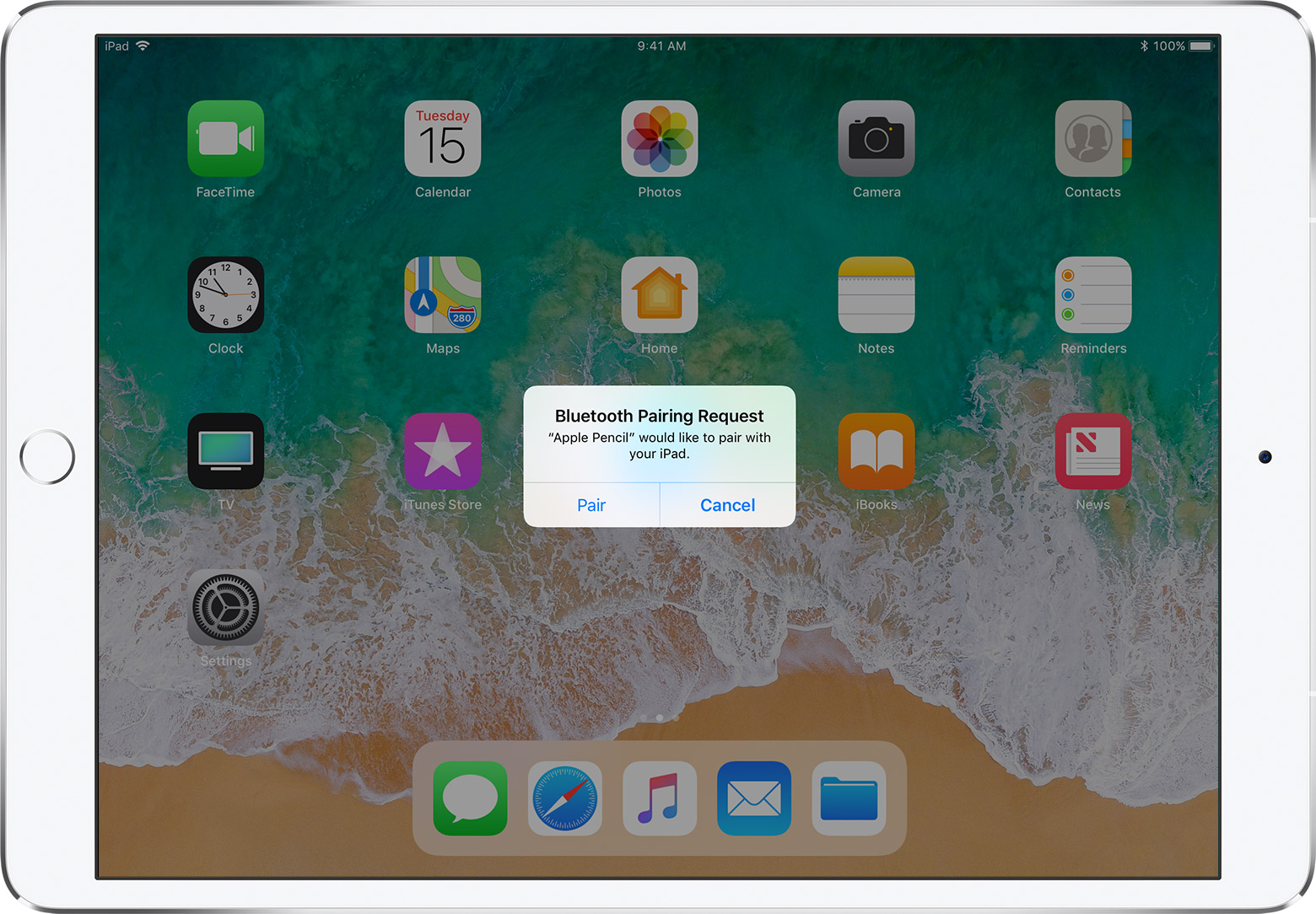
After you pair your Apple Pencil, it will stay paired until you restart your iPad, turn on airplane mode, or pair with another iPad. Just pair your Apple Pencil again when you're ready to use it.
LOGITECH CRAYON
Logitech Crayon for Education

Logitech Crayon is a versatile, pixel-precise digital pencil that elevates the way teachers teach and students learn in K-12 classrooms. It brings another dimension to learning and opens up new avenues of creativity for any class or curriculum. With Logitech Crayon and iPad together, the only limit to what’s possible is a student’s imagination.






