
It’s about time to use Doodle Buddy
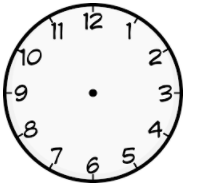
Overview
Teaching young students how to tell time? Why not practice with Doodle Buddy? Doodle Buddy is available for iPads and Chromebooks and allows students to draw, stamp, stencil, and create doodles. With a blank clock background, students can easily practice drawing clock hands to represent different times.
Watch the video introduction to Doodle Buddy.
Learning Objectives
Students will:
-
Be able to tell time to the quarter hour.
-
Be able to show their knowledge by correctly drawing hands on the clock that represent the time given.
Vocabulary
Vocabulary Words:
-
Clock Face: A clock face is a blank circle with numbers that represent the time of day.
-
Quarter Hour: A quarter hour is time based on 15 minute intervals.
Pre-planning
-
To prepare for this lesson, the teacher must:
-
Download Doodle Buddy on iOS devices.
-
Create or find a blank clock face to add, or have students add, to Doodle Buddy as their background image. The image can be shared with students and saved to their camera roll, then added to Doodle Buddy using the “paper” or “backgrounds” tab at the bottom of the screen.
-
Be familiar with the drawing and erasing functions in order to model for students how to draw hands on the clock and repeat the process with shake to erase.
-
Accommodations
See the Accommodations Page and Charts on the 21things4students website in the Teacher Resources.
Steps
Directions for this activity:
-
Have students open Doodle Buddy on their device.
-
Students should select the “paper” or “backgrounds” option at the bottom of the screen.
-
Students select the camera option within the paper tab.
-
Find the picture of the clock face that was added to the camera roll and select to add to the background.
-
Allow students to practice drawing a hand on the clock by giving them some simple times, like 1:00, 2:00, and 3:00.
-
Observe students using the draw tool and make sure they are correctly identifying the hour and minute. Help students who are struggling before moving on to harder times.
-
Next, provide students with a more difficult time to draw, like 6:15.
-
Ask students to show you their screens.
-
Have students erase and repeat with another time.
-
Please see assessment options to finish the lesson.
Assessment Options
Different options for assessing the students:
- Observations
- Check for understanding
- After students have had significant time to practice, check their understanding by giving them a time and having them draw that time. Have all students show you their screens. Give immediate feedback to students who did not get the correct answer, or who did not use the hands of the clock correctly. Based on observation, note students who are able to correctly use the clock face to write times.
MITECS Competencies & ISTE STANDARDS
MITECS: Michigan adopted the "ISTE Standards for Students" called MITECS (Michigan Integrated Technology Competencies for Students) in 2018.
Empowered Learner
1c. Students use technology to seek feedback that informs and improves their practice and to demonstrate their learning in a variety of ways.
Devices and Resources
CONTENT AREA RESOURCES
ELA
Use Doodle Buddy to have students practice writing sight words. Teacher says the word, students write the word, students show the teacher.
Integrated Arts
-
Art: Students add a picture of their artwork and then label the different concepts illustrated in their work.
-
PE: Students use pictures and words to show how to safely play a game in the gym.
-
Music: Students use the drawing tool to draw basic notes, like quarter or full.
Math
Students practice two digit addition with stamps and the drawing tool.
Science
Create a diagram that shows the Earth and Moon in relationship to the sun.
Social Studies
Use emoji stamps to describe how classmates may feel in different situations in the classroom and community.
CREDITS
This task card was created by Lacey Khon, Kalamazoo RESA, February 2018. Updated October 2023.


