
Word Processing Skills
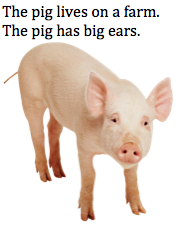
Overview
In first grade, students will start learning basic keyboarding and word processing skills. Students should be able to take their weekly spelling words and create two-three sentences as well as add provided images. The first time, the students may just practice typing in their spelling words and then work up to typing a short sentence using one of the words.
It will take several class periods if students are not familiar with the keyboard and have not typed complete sentences that include proper punctuation. Once they are comfortable typing their sentences, then have them add the images.
This lesson is meant to be repeated throughout the year. The students will continue expanding their word processing skills by first typing in the spelling words, then creating sentences and finally adding images.
Learning Objectives
Students will:
- Be able to word process at least two-three sentences.
- Be able to insert images.
Vocabulary
Vocabulary Words:
- Word process: A word processor is a type of software application used for composing, editing, formatting and printing documents.
Pre-planning
To prepare for this lesson:
- Teachers will need to choose a word processing application. For example:
- The teachers will give the students a writing assignment. (Use sight words and spelling words in complete sentences.)
- After they are comfortable typing their sentences, show them how to find images to add to the document.
- Look how each program's images are set up so you can demonstrate to the students how to find them and move it to their own document.
- Go to Insert>Images>Media (Office) or give the students access to a folder with saved images.
- Each program is a little different and even newer versions or different than previous versions.
- The students do not need to know how to manipulate the picture yet.
- The only thing you may want to show them is how to click in the lower right-hand corner and drag the image up or down so that it gets bigger or smaller.
- View all the ideas at the Kinder & First Grade Word Processing website.
Accommodations
- See the Accommodations Page and Charts on the 21things4students website in the Teacher Resources.
- Students can use the voice commands to write their sentences.
Steps
Directions for this activity:
- Make sure the students are familiar with the keyboard.
- Assign them a writing assignment with their sight words or spelling words.
- Have them open up a Word document.
- Have the students type the sentences complete with proper punctuation.
- When ready, have the students add one to two pictures to the word document.
Assessment Options
Different options for assessing the students:
- Observations
- Check for understanding
- Create a short rubric assessing the following:
- proper spelling
- proper use of punctuation
- addition of images
MITECS Competencies & ISTE STANDARDS
MITECS: Michigan adopted the "ISTE Standards for Students" called MITECS (Michigan Integrated Technology Competencies for Students) in 2018.
Empowered Learner
1a. Students articulate and set personal learning goals, develop strategies leveraging technology to achieve them and reflect on the learning process itself to improve learning outcomes.
1c. Students use technology to seek feedback that informs and improves their practice and to demonstrate their learning in a variety of ways.
Devices and Resources
Device: PC, Chromebook, Mac, iPad
Browser: Chrome, Safari, Firefox, Edge, ALL
Websites:
Google Docs
CONTENT AREA RESOURCES
ELA
-
The students practice their sight and spelling words.
-
The students write a short story with several sentences.
Integrated Arts
Students choose art images or can draw their own with the drawing tools if the teacher allows this.
CREDITS
This task card was created by Melissa White, 21Things Project Manager, REMC Association of Michigan, 2018. Updated Nov. 2023.


