
Stop Motion With Koma Koma
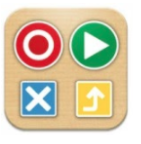
Overview
Koma Koma is a great application for an iPad or tablet. It is a quick and easy way for beginners to create stop motion videos.
Learning Objectives
Students will:
- Be able to use the KOMA KOMA application to create a stop motion video.
Vocabulary
Vocabulary Words:
- Stop Motion: Stop Motion is a filming technique in which objects (such as clay models) are photographed in a series of slightly different positions so that the objects seem to move.
Note: You should familiarize yourself with the koma koma buttons
- Shoot: Takes on frame
- Play: Plays the animation repeatedly
- Delete: If you click on the button quickly, only one frame will be deleted. If you hold the button down, all frames will be deleted.
- Save: Hold the button down to save your work.
- Settings: Click this button to change things like the frame rate and camera settings.
Pre-planning
To prepare for this lesson:
-
This is an app for an iPad or a tablet. It will eventually work on Windows and iOS computers but not as of now. Go to the App Store and download Koma Koma.
-
This lesson will take more than one class setting if you are planning on having them create a specific content area video.
-
View the tutorial on KOMA KOMA.
-
Read this article from Edutopia on How to Use Digital Storytelling in Your Classroom.
-
Here are some ideas for beginners for stop motion.
-
ISTE has an excellent article to Engage Elementary Students with Stop Animation.
- This website has a PowerPoint that you can share with your students on stop motion as well as a storyboard if you want students to brainstorm.
-
Decide what you would like students to create a stop motion video on.
-
Rural-Urban and Suburban LEGO stories are great examples.
-
Legos are an engaging way to use this app, but here are additional ideas.
-
-
Accommodations
See Accommodations Page and Charts on the 21things4students website in the Teacher Resources.
Steps
Directions for this activity:
-
The teacher says to students, ”Today you will be creating movies!”
-
Explain stop motion to students with this video.
-
Demonstrate the KOMA KOMA APP to students.
-
Really explain that they will need to have a lot of pictures to create their video. They will use their device to take pictures. Tip: A 10-second video will require 80-100 photos. It always takes longer than you think.
-
Explain the type of video or choices of what you want them to create.
-
Suggested time frame:
-
DAY 1: Explain stop motion/ storyboard brainstorm
-
DAY 2: Create character/ rehearse
-
DAY 3: Create Video
-
-
Assessment Options
Different options for assessing the students:
- Observations
- Check for understanding
- Stop Animation Motion rubric
MITECS Competencies & ISTE STANDARDS
MITECS: Michigan adopted the "ISTE Standards for Students" called MITECS (Michigan Integrated Technology Competencies for Students) in 2018.
Innovative Designer
4a. Students know and use a deliberate design process for generating ideas, testing theories, creating innovative artifacts or solving authentic problems.
4b. Students select and use digital tools to plan and manage a design process that considers design constraints and calculated risks.
4c. Students develop, test and refine prototypes as part of a cyclical design process.
4d. Students exhibit a tolerance for ambiguity, perseverance and the capacity to work with open-ended problems.
Devices and Resources
CONTENT AREA RESOURCES
ELA
Create a storyboard for the video.
Integrated Arts
- Students learn how to take photos and create a video.
- Students learn the fundamentals of creating a video.
Science
- Students can create a video to teach how plants grow.
- Students can create a video to show the four different seasons.
CREDITS
This task card was created by Courtney Conley, Utica Community Schools, April 2020. Updated November 2021.


