
Caption This

Overview
Text features are an important part of the English Language Arts informational writing curriculum. Students need to know to look for captions in nonfiction text and read them for help with understanding the text.
Students that can create an image with a caption (text feature) will have a better understanding of informational text features in reading passages.
Students will copy and paste an image and then write a caption to go with it.
This activity will take several class periods.
Learning Objectives
Students will:
- Be able to safely search for an image directly connected to the learning content.
- Be able to copy and paste the image into a document.
- Be able to cite and provide the link where they got the image.
- Be able to write a caption in their own words to go with the picture.
- Understand nonfiction text features.
Vocabulary
Vocabulary Words:
-
Copy: To copy is to make an identical version, reproduce.
-
Paste: To paste is to insert a copied object.
-
Link: A link is a code or instruction that connects one part of a program or an element in a list to another.
-
Caption: A caption is a title or brief explanation appended to an article, illustration, cartoon, or poster.
Pre-planning
To prepare for this lesson:
-
Pre-planning will include lessons that are taught in content areas.
-
Teach the students about nonfiction text features. Use this video from the Bespectacled Librarian.
-
Share this video with students to learn how to copy an image. Please have them follow copyright. Images should be in the public domain and free from copyright. Images can be copied from Google, but they have to be public domain.
-
Go to Google.com and search for an image. Click on Tools, Usage Rights and then choose images that are labeled for reuse.
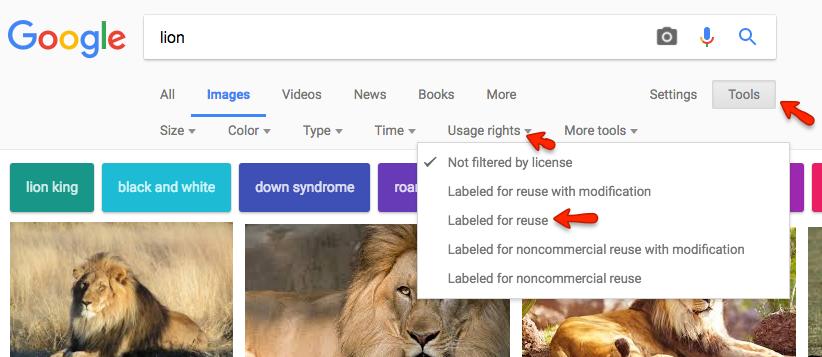
-
Go to Pixabay for a huge image library with images for students. These images can be copied or downloaded.
-
Accommodations
- See Accommodations Page and Charts on the 21things4students.net site in the Teacher Resources.
-
A mouse may need to be provided for students that lack dexterity in controlling the trackpad on a laptop.
Steps
Directions for this activity:
-
The teacher teaches students about nonfiction text features and how to look for captions in nonfiction to understand the text fully.
-
Have the students watch the video on Nonfiction Text Features.
-
The students will be finding their own images and creating captions for the images.
-
The teacher shares appropriate image search sites with students.
-
Have the students watch the video on copyright and fair use.
-
The teacher shows students where to locate usage rights on search.
-
The teacher instructs students on how to copy and paste the images. The students will resize and format if needed. The students may need instruction on how to resize and format.
-
Have the students watch the video on copy and pasting if using Google or another image site that allows copying.
-
The teacher instructs where the captions belong on a picture. The teacher will show the students how to add text.
Assessment Options
Different options for assessing the students:
- Observations
- Check for understanding
- Spotlight sharing of captions with the class
- Shared document with the teacher
- Teacher created rubric
MITECS COMPETENCIES & ISTE STANDARDS
MITECS: Michigan adopted the "ISTE Standards for Students" called MITECS (Michigan Integrated Technology Competencies for Students) in 2018.
Digital Citizen
2c. Students demonstrate an understanding of and respect for the rights and obligations of using and sharing intellectual property.
Devices and Resources
Device: PC, Chromebook, Mac, iPad Browser: Chrome, Safari, Firefox, Edge, ALL
Websites:
Copying and Pasting an Image
Copyright and Fair Use
Nonfiction Text Features
CONTENT AREA RESOURCES
ELA
The students learn how to write nonfiction text features.
Integrated Arts
This activity can cross-connect with music, art and physical education when students are doing their research on any of the three.
Science
Students can do their research with any content used within the NGSS.
Social Studies
Students can create captions for historical events.
Credits
This task card was created by Julie Hoehing, Lake Shore Public Schools. January 2018. Updated October 2023


