
Reading Fluency
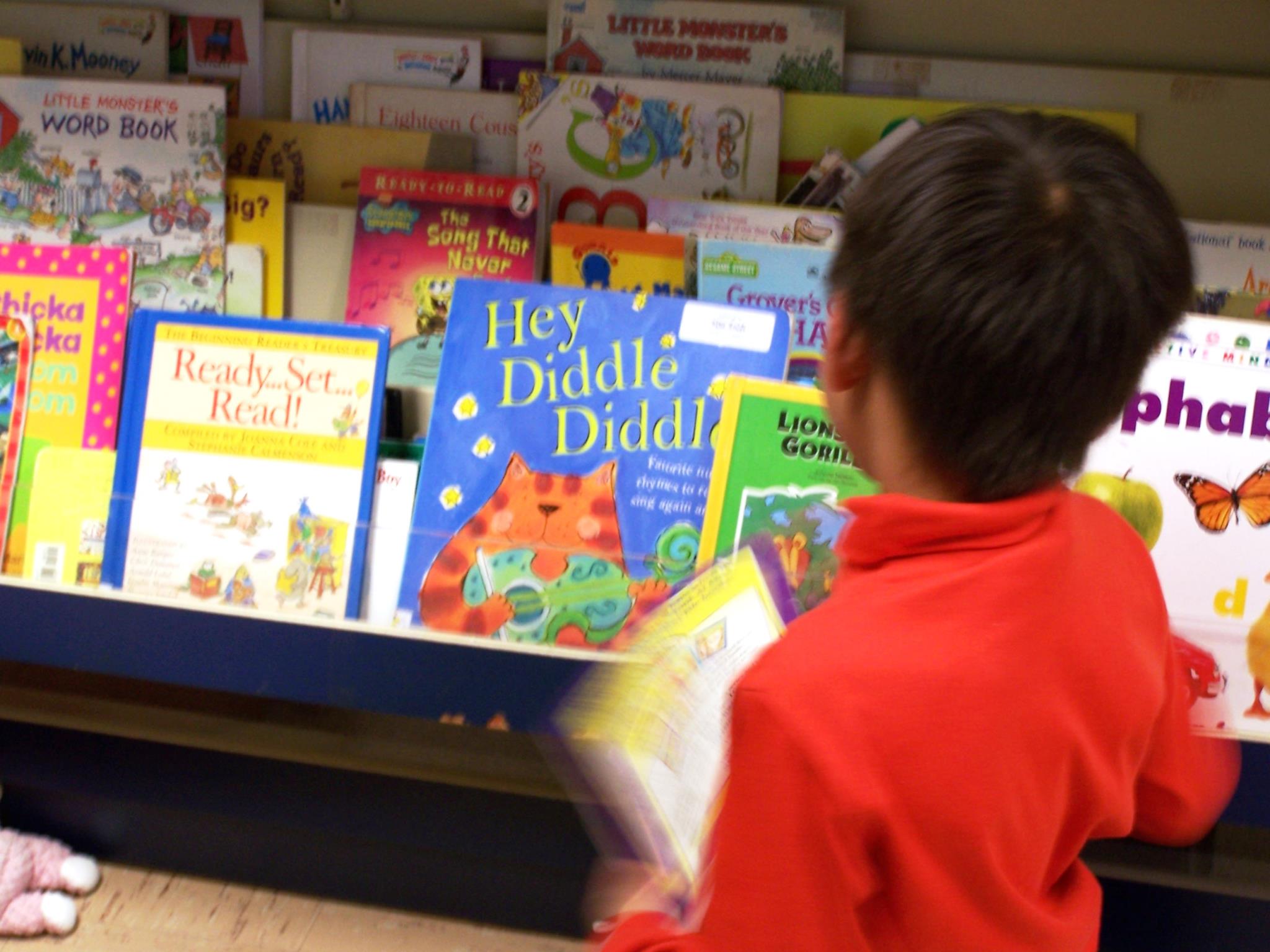
READING FLUENCY WITH VOCAROO
Overview
Students select a book for reading fluency practice and record themselves reading the text using Vocaroo. The student may then listen to the recording and repeat if needed until the student feels it is a best effort recording. Students create a hyperlink to submit to the teacher.
Learning Objectives
Students will:
- be able to orally read accurately with an appropriate rate and expression
- be able to use context and technology to confirm or self-correct words and reread when needed
- be able to copy, paste and create a hyperlink
- be able to record the reading and recognize when improvements are needed and attempt another recording
Vocabulary
Vocabulary Words:
- Record: To record is to store something so it may be heard later.
- Reading Fluency: Reading fluency is the ability to read easily and smoothly.
Pre-planning
To prepare for this lesson:
-
Arrange time for students to select reading material from the library or provide choices in the classroom.
-
Ideally, a headset with a microphone is set up on a student's device. Some devices may not need this, but it will improve the audio recording if available.
-
Review the short Vocaroo and QR code generator tutorial if needed. The video is 3:21 seconds long.
-
Show the students how to copy and paste the link into a document.
-
If you provide a document on the device students may use it to copy and paste the link of the recording to submit to the teacher for scoring or use in a classroom library. (Tip: convert the link into a QR code for the classroom library.)
-
Alternatively, have students start a document for this purpose and have them share it with you or submit it through a learning management system such as Google Classroom, Canvas, Schoology, etc.
Share the keyboard shortcuts with them:
PC or Chromebook Shortcuts:
- Copy shortcut: Ctrl + c
- Paste shortcut: Ctrl + v
- Highlight URL shortcut: Ctrl + l
- Link shortcut: Ctrl + k
Mac Shortcuts:
- Copy shortcut: command + c
- Paste shortcut: command + v
- Link shortcut: command + k
Accommodations
- Visually impaired students may benefit from utilizing the accessibility options on a browser to increase font size, contrast, etc.
- Hearing-impaired students may use an auxiliary cable to connect the FM unit directly to the device to better hear the audio when finished.
- See the Accommodations Page and Charts on the 21things4students website in the Teacher Resources
Steps
Directions for this activity:
- Model how to record the audio. Have students do a brief recording to ensure understanding.
- Transition back to the whole group and model how to locate the link to highlight and copy. Have students copy the text using the shortcut.
- Model how to navigate to a document or learning management system (Google Classroom, Canvas, Schoology, etc.) and paste the link using the paste shortcut. Hit the spacebar once to convert it to a hyperlink. Have students complete this step with seat partners checking screens for successful completion or offer to coach struggling students.
- Alternatively, on the document students could use the “Ctrl + k” (command + k for Mac) shortcut to create a hyperlink. In the text box, students could either type their name or the title of the book and click apply.
- Check for understanding and have students coach one another if needed.
- Coach students about speaking clearly and ensuring their voices are louder than the background noise. Model reading a page or two of text with expression, attention to punctuation, phrasing, and the appropriate rate of speech. Explain what it means to stress appropriate words in context. Remind students they may “retry” the recording if they feel they can improve their reading or need to correct mistakes.
- Students will then be ready to record their reading. Remind students about the visual guide of steps to complete this in case they cannot recall a step or shortcut.
Assessment Options
Different options for assessing the students:
- Observations
- Check for understanding
MITECS COMPETENCIES & ISTE STANDARDS
MITECS: Michigan adopted the "ISTE Standards for Students" called MITECS (Michigan Integrated Technology Competencies for Students) in 2018.
Empowered Learner
1a Students articulate and set personal learning goals, develop strategies leveraging technology to achieve them and reflect on the learning process itself to improve learning outcomes.
1c Students use technology to seek feedback that informs and improves their practice and to demonstrate their learning in a variety of ways.
1d Students understand the fundamental concepts of technology operations, demonstrate the ability to choose, use and troubleshoot current technologies and are able to transfer their knowledge to explore emerging technologies.
Devices and Resources
Device: PC, Chromebook, Mac, iPad
Note: Safari on the iPad may not run Vocaroo. Install the Puffin browser (free) and use this browser.
Browsers: Chrome, Edge, Firefox, Puffin
Note: you may need to enable flash if the site is not loading correctly. If using an iPad you may use the Puffin browser to run Vocaroo.
Websites:
Book Trailer Lesson Plan from ReadWriteThink
Puffin Browser (for iOS users)
CONTENT AREA RESOURCES
ELA
Uses of Vocaroo might include:
- CC.RA.2 Record a book report trailer found at and “sell” the book to classmates. Lesson found at http://www.readwritethink.org/classroom-resources/lesson-plans/book-report-alternative-creating-c-30914.html?tab=3
- 3.RF.4 Build an audio classroom library for the class or for younger students.
- 3.W.5 Students or teachers may leave feedback for writing pieces. Students could read aloud their writing piece verbatim to assist with identifying editing points.
- 3.W.1b Record reasons that support their opinion as a prewriting exercise.
Math
3.NF.3 Assess students by having them orally explain equivalence of fractions in special cases and compare fractions by reasoning about their size (or assess any other concept where students explain the reasoning used in solving a problem).
Social Studies
3-H3.0.3 Students write and record a narrative describing the causal relationships between three events in Michigan’s past, illustrate the story, and include a QR code for the reader to hear the narration.
Credits
This task card was created by Patricia Paxton, Armada Area Schools, January 2018. Updated October 2023.


