
Shortcuts
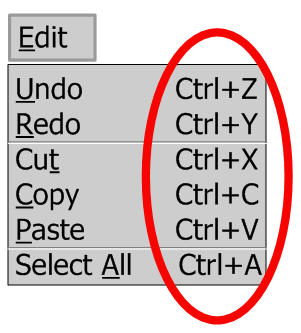
Overview
Students enjoy being proficient in using technology shortcuts and teaching the skill to others. Some shortcuts are fairly common across all devices and applications and others are specific to a device. Being familiar with shortcuts helps students transfer the skill to other applications and devices.
Learning Objectives
Students will:
- Be able to use shortcuts with their computing device.
- Be able to use common shortcuts they learn and apply to transfer their knowledge across applications and devices.
Vocabulary
- Shortcut: A shortcut are some key combinations that help you do something quicker with the computer.
Pre-planning
- Review the tutorials below for the specific computing device in your setting.
- Try the shortcuts out on a classroom device to make sure it works.
Accommodations
- See the Accommodations Page and Charts on the 21things4students website in the Teacher Resources.
Steps
- Ask students what a shortcut is.
- Have them share some shortcuts they use to do something and what the benefit of the shortcut is.
- Mention that there are many shortcuts that work with computing devices. Do they already know any?
- Explain that knowing shortcuts with the computing device they are using will sometimes work with another computer or even a cell phone.
- Demonstrate a shortcut and that works with their device and have them try it.
- Continue to demonstrate shortcuts (between three-five) and tell them to practice it, show it to someone else perhaps at home.
- The next day ask them to show the shortcuts they learned. Ask them to raise their hand if they showed it to someone else and how that went.
- Each day do a show and tell where they take turns showing off the shortcut. Once they have mastered these, then demonstrate one or two more shortcuts each week.
- Give them a challenge to figure out their own shortcut and to share it in class.
Assessment Options
- Observations
- Frequent practices and checks in class.
MITECS COMPETENCIES & ISTE STANDARDS
MITECS: Michigan adopted the "ISTE Standards for Students" called MITECS (Michigan Integrated Technology Competencies for Students) in 2018.
Empowered Learner
1.d. Students understand the fundamental concepts of technology operations, demonstrate the ability to choose, use and troubleshoot current technologies and are able to transfer their knowledge to explore emerging technologies.
Devices and Resources
Device: PC, Chromebook, Mac, iPad
Browsers: Chrome, Safari, Firefox, Edge, ALL
Applications: word-processing applications such as Microsoft Word, Google Docs, Pages.
Websites
Chromebook shortcuts
CONTENT AREA RESOURCES
ELA
-
Shortcuts in word processing are valuable skills that students can apply across many different applications.
-
Have students practice and use the common ones for Copy, Paste, Bold, select a word, and select a paragraph.
Credits
This task card was created by Carolyn McCarthy, REMC Project Manager for 21things4students, Shiawassee RESD consultant. March 2018. Updated January 2022.


