
Socrative Exit Tickets
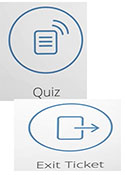
Overview
Socrative, an online student response system, quickly assesses students with prepared activities or on-the-fly questions to get immediate insight into student understanding. The teacher can use the auto-populated results to determine the best instructional approach to most effectively drive learning. In this task card, students will use the teacher generated Exit Ticket within Socrative to show their understanding of the daily topic.
There is both a free version and a pro plan with an annual licensing fee.
Learning Objectives
Students will:
- be able to navigate and log in at the Socrative website
- be able to demonstrate learning by completing the Exit Ticket questions that pertain to the content presented
Vocabulary
Vocabulary Words:
- Measure: To measure is to ascertain the size, amount, or degree of (something) by using an instrument or device marked in standard units or by comparing it with an object of known size.
- Line segment: A line segment is a part of a line with two endpoints.
- Ruler: A ruler is a straight strip or cylinder of plastic, wood, metal, or other rigid material, typically marked at regular intervals, to draw straight lines or measure distances.
- Inch (in.)- In inch is a unit of linear measure equal to one-twelfth of a foot.
-
Describe- To describe is to give an account in words of (someone or something), including all the relevant characteristics, qualities, or events.
Pre-planning
To prepare for this lesson:
Visit www.socrative.com and sign up for a free account. Paid subscriptions are available.
- To learn how to use Socrative watch this tutorial.
- To learn how to use an exit ticket watch this tutorial
Prepare students to answer questions that pertain to the formative assessment. The first two questions are automatically generated in Socrative when you choose the Exit Ticket option. The third question is a short answer and the teacher generates this question.
1. How well did you understand today’s materials? (multiple choice)
2. What did you learn in today’s class? (short answer)
3. Answer the teacher’s question. (short answer) Example: Describe how to measure a line segment to the nearest ¼”.
Students will visit the Socrative website to log in using the classroom code provided within the teacher account. This takes place after the teacher “launches” the Exit Ticket from the teacher login. Once students have answered the questions the Exit Ticket can be “finished” by the teacher using the orange “finish” button and reports can be generated.
Accommodations
- Extension: Read and Write for Google Chrome can be used to help students with reading deficiencies as they navigate the Socrative website.
- Screencastify may be used to create tutorials for students that will have difficulty with processing the steps to follow.
- See the Accommodations Page and Charts on the 21things4students website in the Teacher Resources.
Steps
Directions for this activity:
- A screencast using the extension Screencastify could be created to help students become familiar with the navigation of the Socrative website and tasks.
- After the daily lesson has been completed, students will visit the Socrative website to log in using the classroom code provided within the teacher account. This takes place after the teacher “launches” the Exit Ticket from the teacher login. Once students have answered the questions, the Exit Ticket can be “finished” by the teacher using the orange “finish” button and reports can be generated.
Note: Socrative can also be used to create customized quizzes for individual student use. A team approach can also be used for quizzes that are created. Question types can be a combination of multiple choice, true and false, and short answer questions.
Assessment Options
Different options for assessing the students:
- Observations
- Check for understanding
- Generate reports and make observations based on if students completed the Exit Ticket task. How well did the students answer the questions and how much detail was provided?
MITECS COMPETENCIES & ISTE STANDARDS
MITECS: Michigan adopted the "ISTE Standards for Students" called MITECS (Michigan Integrated Technology Competencies for Students) in 2018.
Empowered Learner
1c. Students use technology to seek feedback that informs and improves their practice and to demonstrate their learning in a variety of ways.
Devices and Resources
Device: PC, Chromebook, Mac, iPad
Browser: Chrome, Safari, Firefox, Edge, ALL
App, Extension, or Add-on: Google Chrome Read and Write
Website:
CONTENT AREA RESOURCES
ELA
Use Exit Tickets to determine understanding of new reading comprehension, grammar usage, or content writing strategies. Students can describe learning about a specific character or informational text details.
Integrated Arts
Exit Tickets can be used to determine student competency in regards to new and previously learned content.
Math
Exit Tickets can be used to determine student competency in regards to new and previously learned content.
Science
Exit Tickets can be used to determine student competency in regards to new and previously learned content.
Social Studies
Exit Tickets can be used to determine student competency in regards to new and previously learned content.
Credits
This task card was created by Lisa Fenn, Lakeview Public Schools, January 2018. Updated October 2023.


