
Jamboard Get To Know You Activities
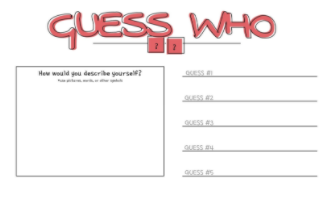
Overview
Google Jamboard is an interactive, collaborative whiteboard where you and your students can collaborate in real-time. You can insert Docs, Sheets, images, or slides from Google drive into Jamboard. Once you create a jam, it can be shared with the students. There is also a drawing tool to add images, an eraser, and a laser tool.
Students will use Good, Okay, Bad, Guess Who, Two Truths & a Fib, or Graffiti Wall as some beginning of the year activities to get to know their classmates.
This can be used for any grade level (Kindergarten-12th grade). Simply go to the website http://jamboard.google.com or go to your Google Drive and click on the waffle in the upper right corner for access.
Learning Objectives
Students will:
- Be able to use Jamboard.
- Be able to use sticky notes for the activities listed.
Vocabulary
Vocabulary Words:
-
Graffiti Wall: Graffiti wall is a mural of thoughts and feelings that students write on sticky notes. It can also be related to any subject area.
-
Two Truths & a Fib: Students must write two true things about themselves and one fib.
-
Guess Who: Guess who can be used for a variety of games but students must make sure to remain anonymous.
-
Good, Okay, Bad: Students will check-in based on their emotional health or you can pose a question here.
Pre-planning
To prepare for this lesson:
-
Go to the website to get an overview of what Jamboard is and how to access it.
-
Watch the tutorial video Google Jamboard + Ways to use it in the Classroom.
-
You can access Jamboard by going to your Google Drive and clicking on the waffle in the upper right corner, then clicking on Jamboard.
-
You will decide what activity you want to share with your students. Choose from the following and make a copy.
-
Guess Who Template: This is a great game to play if you want students to share more about themselves. This can also be used for reflecting on characters in a story, sharing math, or discussing different strategies. This works best if each student has their own sheet. Be sure students do NOT log in with their Google account because you want them to be anonymous.
-
Two Truths and a Fib Template: Use this template to have students share two true things about themselves and one thing that is not true. Each student should have their own sheet.
-
Good, Okay, Bad Template: This is great to use to check in with students. It will give you the opportunity to follow up with any emotional issues they may be struggling with.
-
Graffiti Wall Template: Students can use this template to write down things about themselves - items that describe who they are and what they enjoy in life. This can also be used for any subject area where you want students to post pictures or items related to a topic.
-
-
Once you have the Jamboard ready, it is time to click the share button in the upper right corner.
-
You will need to make sure you grant access to the students.
-
Click on Access - Can Edit. Copy the link and post it to your Google Classroom so the students can just click on the link.
Accommodations
See Accommodations Page and Charts on the 21things4students.net site in the Teacher Resources.
Steps
Directions for this activity:
-
Introduce Google Jamboard to the students.
-
Note: On my Clever Touch board, I went into my Google classroom and showed the students the link to click on. Next, I clicked on the sticky note to show them how to add that to their page. Note: Any data projector will work.
-
Next, I went over the activity that I assigned them. I showed them the example that I already created.
-
I had the students open up their Chromebooks, login, and get started.
-
When everyone finished, we met back together on the carpet. I pulled up the Jamboard on my clever touch and we talked about it.
-
Assessment Options
Different options for assessing the students:
- Observations
- Check for understanding by looking at their Jamboard to make sure they followed the directions correctly.
MITECS Competencies & ISTE Standards
MITECS: Michigan adopted the "ISTE Standards for Students" called MITECS (Michigan Integrated Technology Competencies for Students) in 2018.
Empowered Learner
1c. Students use technology to seek feedback that informs and improves their practice and to demonstrate their learning in a variety of ways.
Digital Citizen
2b. Students engage in positive, safe, legal and ethical behavior when using technology, including social interactions online or when using networked devices.
Global Collaborator
7b. Students use collaborative technologies to work with others, including peers, experts or community members, to examine issues and problems from multiple viewpoints.
7c. Students contribute constructively to project teams, assuming various roles and responsibilities to work effectively toward a common goal.
Devices and Resources
Device: PC, Chromebook, Mac, iPad
Browser: Chrome, Safari, Firefox, Edge, ALL
App, Extension, or Add-on:
Websites:
Good, Okay, Bad Template
CONTENT AREA RESOURCES
ELA
Students will be writing words and sentences on their Jamboard page.
Credits
This task card was created by Dawn Phillips, Wyoming Public Schools, August 2020. Updated January 2022.


