
Mentimeter Interactive Quiz
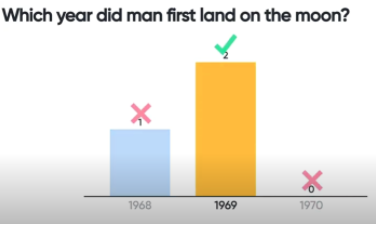
Overview
Mentimeter is a free resource teachers can use to create fun and interactive presentations. The teacher will create a multiple choice quiz and students will answer each question in real-time.
Learning Objectives
Students will:
-
Be able to answer quiz questions live and see class responses on the board.
Vocabulary
Vocabulary Words:
- Students can review vocabulary words related to the quiz.
Pre-planning
To prepare for this lesson:
-
Watch the introduction video 5 Ways to use Mentimeter to Engage and Interact with Students.
-
Sign up for Mentimeter.
-
You will start out by creating a presentation and choose presenter pace or audience pace.
-
Watch a short video (How to create your first Mentimeter presentation - Mentimeter Tutorial) on how to create your presentation.
-
Choose Quiz Competition and then click on select answer.
-
You will then type in your question and the options for the answers.
-
You can always add more choices if you want.
-
You can also add a time limit for students to answer. I also clicked the box that says faster correct answers get more points.
-
They now have a new feature where you can have music playing.
-
You have the option to show the leader board if you want kids to be able to see who is in the lead.
-
When you are ready to present, press the F key for full screen.
Note: There are nine different types of questions you can choose from. Mentimeter can be used for any subject area.
Accommodations
See Accommodations Page and Charts on the 21things4students.net site in the Teacher Resources.
Steps
Directions for this activity:
-
Students will go to www.menti.com and type in the six-digit code.
-
Before the first question starts, the students will get to enter a nickname.
-
Once the question appears, the students will need to answer before the countdown ends.
-
If students do not answer or put the wrong answer, they will get zero points.
-
If you chose to show the leader board, then students will see who is in the lead. If you use this, the winner will be revealed after the last question.
Assessment Options
Different options for assessing the students:
- Observations
- Check for understanding
-
You can see who is getting the correct answers and who is in the lead.
MITECS Competencies & ISTE Standards
MITECS: Michigan adopted the "ISTE Standards for Students" called MITECS (Michigan Integrated Technology Competencies for Students) in 2018.
Empowered Learner
1c. Students use technology to seek feedback that informs and improves their practice and to demonstrate their learning in a variety of ways.
Digital Citizen
2b. Students engage in positive, safe, legal and ethical behavior when using technology, including social interactions online or when using networked devices.
Global Collaborator
7b. Students use collaborative technologies to work with others, including peers, experts or community members, to examine issues and problems from multiple viewpoints.
7c. Students contribute constructively to project teams, assuming various roles and responsibilities to work effectively toward a common goal.
Devices and Resources
Device: PC, Chromebook, Mac, iPad
Browser: Chrome, Safari, Firefox, Edge, ALL
App, Extension, or Add-on:
Websites:
5 Ways to use Mentimeter to Engage and Interact with Students
How to create your first Mentimeter presentation - Mentimeter Tutorial
www.menti.com - Students go here to participate
CONTENT AREA RESOURCES
ELA
Students will take a live quiz over ELA content.
Math
Students will take a live quiz over math content.
Science
Students will take a live quiz over science content.
Social Studies
Students will take a live quiz over social studies content.
Credits
This task card was created by Dawn Phillips, Wyoming Public Schools, October 2020.


