
Non-Fiction Text Features
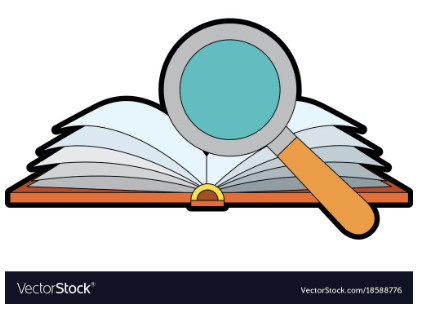
Overview
Finding key information in informational text can be tricky. In this lesson, students will use Canva to create an infographic highlighting the features of informational text. Canva is a great tool that allows you to personalize lesson plans, infographics, posters, videos, and more. It is 100% free for teachers and students at eligible schools.
Learning Objectives
Students will:
- Be able to use Canva to create an infographic showcasing informational text features.
Vocabulary
Vocabulary Words:
1. Caption: A caption is a description written below or next to a photo, map, or image.
2. Illustrations: Illustrations are drawings by an artist to explain what is being said in the text.
3. Bold Print: Bold print shows important words in the text that can be found in the glossary.
4. Close-ups: Close-ups help the reader see details in something small.
5. Diagram: A diagram is an image that visually explains the content.
6. Photograph: A photograph or an image is a picture taken with a camera. It shows the reader what something looks like.
7. Comparisons: Comparisons show the reader the size of something by comparing it to the size of something they already know.
8. Glossary: A glossary tells us the meaning of important words, like a small dictionary.
9. Heading: A heading divides text into sections and is usually bigger and darker than other text, like a mini-title. It explains what the section will be about.
10. Index: An index is a list of topics and the corresponding page numbers where they can be found.
11. Cutaways: Cutaways show you what something looks like on the inside.
12. Labels: Labels are words that point to parts of a picture to tell you what they are called.
13. Map: A map is a visual representation of information that uses a location or place.
14. Title: A title identifies the topic and what the text is about.
15. Table of Contents: The table of contents indicates how chapters are organized and the page number on which the topic begins.
16. Diagram: A diagram explains how something works visually.
Pre-planning
To prepare for this lesson:
- Before you begin, the teacher will need a CANVA EDUCATOR ACCOUNT. This may take a week or so to set up if your district does not have it. To sign up for an educator account, go to this link.
- Watch the video to learn how to use Canva for Educators.
- View how to use the templates in Canva by watching this video tutorial.
- Students will also need accounts. Because they are under 13, the easiest ways are via the following:
Google Classroom, Canvas. Schoology. Moodle. Blackboard and ClassLink
Here are the directions to connect using your school’s Learning Management System (LMS).
Here is a video on finding templates to help you set up your class. Check out the infographics templates. There is a variety of options for students to choose from.
Decide how you want students to share their work. They can share with Canva or your LMS.
Here is a template that you can make a copy of for students to use while brainstorming ideas for their infographic.
Watch the videos and view the other resources beforehand to decide if you want to share them with your students.
Accommodations
See the Accommodations Page and Charts on the 21things4student website in the Teacher Resources.
Steps
Directions for this activity:
Step 1:
- Say to students, “We have been talking about features of informational text. Now, you will demonstrate your understanding of informational text features.
- Begin by reviewing nonfiction text features. Here are some resources that can be used.
Step 2: Canva Overview (15 minutes) DEMONSTRATE FIRST
- Open Canva on the computer or tablet and demonstrate how to log in or create a new account.
- You can select a template or show students how to choose a blank template by typing "infographic" in the search bar.
- Explain the basic features of Canva: elements, text, colors, and more.
- Show them how to add headings, text boxes, and shapes.
- Encourage them to be creative with colors and visuals.
- Remind them to use images and icons to make their infographics more engaging.
Step 3: Brainstorm (15 minutes)
- Ask students to brainstorm what Non-Fiction Text Features they want to include in their infographics
- Standard text features found in non-fiction books include
- Captions: Short statements or phrases that provide information about an image.
- Bold Text: Highlights important terms.
- Bullet Points: Breaks text into a list format.
- Glossary: Defines words used in the book.
- Graphics: Includes charts, graphs, or cutaways.
- Headings: Organize content.
- Illustrations: Visual representations.
- Comparisons: Help you understand size or scale
- Give students time to brainstorm ideas in their group. Provide students with this brainstorming template to help them write down their ideas.
Step 4: Design the Infographic (30-45 min)
- Instruct students to add their digital citizenship topics, text, and tips to their infographic.
Step 5: Review and Edit ( 15 Minutes)
- Have students review their infographics for any errors or omissions
- Check for spelling and grammar mistakes.
- Make improvements as needed.
Step 6: Share out:
- Remember that this is an important part- Let students know where the infographics will be so they can see each other's work. Your class webpage or Learning Management System (LMS) is a great place.
Assessment Options
Different options for assessing the students:
- Observations
- Check for understanding
- Use this basic infographic rubric with the students.
- Create your own at Quick Rubric.
MITECS Competencies & ISTE Standards
MITECS: Michigan adopted the "ISTE Standards for Students" called MITECS (Michigan Integrated Technology Competencies for Students) in 2018.
Empowered Learner
1c Students use technology to seek feedback that informs and improves their practice and to demonstrate their learning in a variety of ways.
Knowledge Constructor
3a Students plan and employ effective research strategies to locate information and other resources for their intellectual or creative pursuits.
3c. Students curate information from digital resources using a variety of tools and methods to create collections of artifacts that demonstrate meaningful connections or conclusions.
CCSS.ELA-LITERACY.RI.2.5
Know and use various text features (e.g., captions, bold print, subheadings, glossaries, indexes, electronic menus, icons) to locate key facts or information in a text efficiently.
Integration of Knowledge and Ideas:
CCSS.ELA-LITERACY.RI.2.7
Explain how specific images (e.g., a diagram showing how a machine works) contribute to and clarify a text.
Devices and Resources
Device: PC, Chromebook, Mac, iPad
Browser: Chrome, Safari, Firefox, Edge, ALL
App, Extension, or Add-on:
Websites:
Customizing Templates in Canva
How to Search for and Edit Templates
Jack Hartmann Non-Fiction Text Features
CONTENT AREA RESOURCES
ELA
Students create a flipbook of the text features.
Math
Create an Infographic on equations or math vocabulary.
Science
Students use Science Textbooks as their guide to dissect and locate text features.
Social Studies
Students use Social Studies Textbooks as their guide to dissect and locate text features.
Credits
This task card was created by Courtney Conley, Utica Community Schools, May 2025.


