
NoRedInk Journal
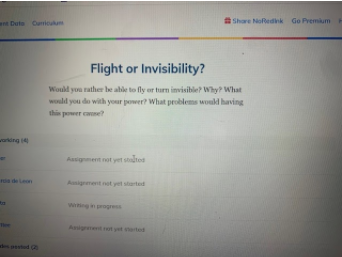
Overview
NoRedInk helps students practice their grammar and writing skills using a variety of interactive activities. It builds their confidence in writing while engaging students by incorporating their favorite musicians, sports teams, athletes, etc.
It tracks students’ performance and growth. This can be used with third - twelfth graders.
Learning Objectives
Students will:
- Be able to build their confidence in writing.
- Be able to practice their grammar and writing skills by journaling.
Vocabulary
Vocabulary Words:
- Quick Write: Quick write is a journal prompt that students will be given to write about.
- Minimum Word Count: Students must write AT LEAST the minimum you have listed for that particular assignment (75 - 375 words).
- Focus Point: Teachers will write what they want you to focus on while you are writing. For example, use descriptive words, make connections, etc.
Pre-planning
To prepare for this lesson:
-
Go to the website Noredink to set up your teacher account. If you already have Google Classroom, you can simply give your students a class code so they can log in and sign up themselves. This will save you a lot of work.
-
Go here to learn how to assign the quick write journal.
-
You can assign the journal even if your students haven’t signed up yet.
-
Scroll down to “How do I assign quick writes?”
-
You can assign a journal for every day that the students will write (10-15 min.).
-
There are many choices. You can even make up your own prompt.
-
-
You can add a focus point for students. It gives students a reminder of what you want them to focus on when they are writing. For example, use descriptive language, make connections, etc.
-
If you have Google Classroom, you can share the assignment to Google Classroom by clicking the share button and then click share with students.
-
Click share to Google Classroom, select your class, click create assignment,
-
You can then click on assign in the top right corner and click schedule. I assign mine all ahead of time for the week but I schedule it so it only shows up in Google Classroom that morning. Every morning at 8:00 a.m. students receive a journal quick write to do.
-
-
This .pdf shows you just a few examples that they provide for you to assign to your students.
Accommodations
See Accommodations Page and Charts on the 21things4students.net site in the Teacher Resources.
Steps
Directions for this activity:
-
Once you have assigned students a quick write journal, have them log into Google Classroom. Students will click on the assignment link and follow the directions for signing into noredink. Students will click on the link, click sign up as a student, put in the class code (I would type this in the assignment or write it on the board), click login with Google account. They will then be able to work on their quick write journal.
-
This is a great bell work activity when kids first enter the classroom. If you only assign them 75 words, it should take them between 10-15 minutes to complete the journal prompt.
-
Go over the terms with the students (quick write, minimum word count, and focus point). Make sure they always check the focus point before they start writing. Make sure students click save and exit when they are finished writing and checking over their work.
-
Later on during the day, choose a few of the journal responses to read aloud to the class or have some students share what they wrote.
Assessment Options
Different options for assessing the students:
- Observations
- Check for understanding
-
On the Assignment Results page for that assignment, you can see the student's progress next to their name, under Overall Grade. You can also see how much progress each student has made. You can then make comments about the students writing. You can also click on Student Data and see an overall view of all the assignments they have completed.
MITECS Competencies & ISTE Standards
MITECS: Michigan adopted the "ISTE Standards for Students" called MITECS (Michigan Integrated Technology Competencies for Students) in 2018.
Empowered Learner
1c. Students use technology to seek feedback that informs and improves their practice and to demonstrate their learning in a variety of ways.
Creative Communicator
6d. Students publish or present content that customizes the message and medium for their intended audiences.
Devices and Resources
Device: PC, Chromebook, Mac, iPad
Browser: Chrome, Safari, Firefox, Edge, ALL
App, Extension, or Add-on:
Websites:
Assign Quick Write Journal
CONTENT AREA RESOURCES
ELA
- Students will read a quick write and respond to it.
- Use technology to write a response to their quick write journal.
- Students will demonstrate knowledge of grammar and punctuation in their writing.
Credits
This task card was created by Dawn Phillips, Wyoming Public Schools, April 2020.


