
Pear Deck Interactive Slide Presentation
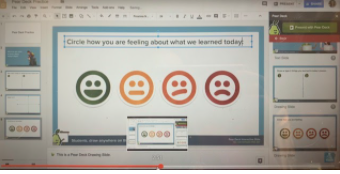
Overview
Pear Deck is an interactive presentation teachers use to enhance engagement in learning. Students will use their Chromebook to follow along with the teacher’s slideshow. Throughout the presentation students will answer a variety of questions, including drawing, dragging, text, number, and multiple choice. Teachers will receive instant feedback and can then discuss this feedback with students.
Note: This can be used by students of all ages.
Learning Objectives
Students will:
-
be engaged learning about a specific topic by using their Chromebook and following along with the teacher’s slide, answering a variety of questions.
Vocabulary
Vocabulary Words:
- Interactive Slide: An interactive slide is where students can type on the slide.
- Slide Library: A slide library gives teachers interactive slides to use at the beginning, middle, and end of the Google slide presentation.
- Open Dashboard on Another Device: When you open a dashboard on another device, you will have access to individual student responses.
- Student Paced: Student paced is where students will work through the slides on their own.
Pre-planning
To prepare for this lesson:
- Watch a tutorial on how to create your own Pear Deck Slides.
- Go to your Google slides and add Pear Deck as an add on. On your Menu Bar you should see Add-Ons.
- On the right side of your screen, you will see a slide library that will give you ideas for the beginning of the lesson, middle, and ending so you don’t have to come up with all the slides on your own.
- When you choose interactive slides, the students will be able to type on that slide.
- You can edit the slides. At the bottom, you can start from scratch and create your own. You can also turn any previous Google slides into interactive Pear Deck.
- When done creating the slides, click on Present. You will have to log in. Students will go to joinpd.com and type in the code. Always remember that when you present, be sure to click on Pear Deck to present and not the regular Google slide presenter.
-
While you are presenting, you can click on the slide navigator on the left to see your slides. You can project students’ responses, lock the slide, insert a new question. You can also click on the three dots in the bottom right corner (make full screen, open the dashboard in a new tab, open the dashboard on another device, turn on student-paced, end this session).
-
When you open the dashboard, you will see individual student responses. You can look at them using a list view, grid view, or overlay.
Accommodations
See Accommodations Page and Charts on the 21things4students.net site in the Teacher Resources.
Steps
Directions for this activity:
-
Students will go to joinpd.com and type in the code.
-
Have students follow along with you and you can show them what to do.
-
You can discuss the interactive slides as you teach your mini-lesson.
Assessment Options
Different options for assessing the students:
- Observations
- Check for understanding
-
Teachers will get immediate feedback on the slides. When you open the dashboard, you will see individual student responses. You can look at them using a list view, grid view, or overlay.
MITECS Competencies & ISTE Standards
MITECS: Michigan adopted the "ISTE Standards for Students" called MITECS (Michigan Integrated Technology Competencies for Students) in 2018.
Empowered Learner
1a. Students articulate and set personal learning goals, develop strategies leveraging technology to achieve them and reflect on the learning process itself to improve learning outcomes.
1c. Students use technology to seek feedback that informs and improves their practice and to demonstrate their learning in a variety of ways.
Digital Citizen
2.b. Students engage in positive, safe, legal and ethical behavior when using technology, including social interactions online or when using networked devices
Creative Communicator
6a. Students choose the appropriate platforms and tools for meeting the desired objectives of their creation or communication.
6b. Students create original works or responsibly repurpose or remix digital resources into new creations.
6c.Students communicate complex ideas clearly and effectively by creating or using a variety of digital objects such as visualizations, models or simulations.
6d. Students publish or present content that customizes the message and medium for their intended audiences.
Devices and Resources
Device: PC, Chromebook, Mac, iPad
Browser: Chrome, Safari, Firefox, Edge, ALL
App, Extension, or Add-on:
Websites:
CONTENT AREA RESOURCES
ELA
Depending on the topic being discussed, students will learn specific ELA skills.
Integrated Arts
Depending on the topic being discussed, students will learn specific integrated art skills.
Math
Depending on the topic being discussed, students will learn specific Math skills.
Science
Depending on the topic being discussed, students will learn specific science skills.
Social Studies
Depending on the topic being discussed, students will learn specific social studies skills.
Credits
This task card was created by Dawn Phillips, Wyoming Public Schools, June 2020. Updated March 2022.


