
ReadWorks - Article A Day
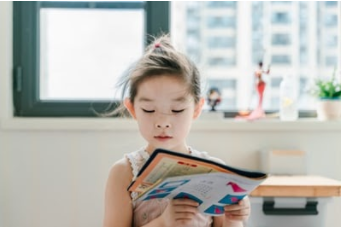
Overview
ReadWorks offers free resources to keep students engaged as readers. ReadWorks has articles a day that can be assigned at any grade level. Students will never see the grade level that you assign them in reading. This helps especially when you have students that are reading below grade level.
ReadWorks increases students’ background knowledge, vocabulary, and reading stamina. It also tracks students’ performance and growth.
This activity can be used with Pre-K - twelfth graders.
Learning Objectives
Students will:
- Be able to build their confidence in reading and be engaged.
- Be able to fill out the Book of Knowledge for each article, writing down two or three things they learned.
- Be able to choose from a variety of articles every day from the topic selected that interest them.
Vocabulary
Vocabulary Words:
-
Article A Day: It will take about 10-15 minutes to read an article and reflect.
-
Book Of Knowledge: After reading an article, students will write down tw-three things they learned.
Pre-planning
To prepare for this lesson:
-
Watch this tutorial for an overview of ReadWorks
-
Go to the website https://www.readworks.org/ to set up your teacher account. If you already have Google Classroom, here’s a short video that shows you how to sign up.
-
You can simply give your students a class code so they can log in and sign up themselves. This will save you a lot of work!
-
Log into your teacher account to create an article a day for your students. Watch the tutorial.
-
You can pick and choose the articles based on the topic if you would like. If you are studying birds in science class, then type in the search bar birds. You will then be able to select the articles you want to include for the week. You can choose to select audio so students can listen to it and you can click on the box that allows students to choose which one they want to read each day of the week.
-
Create an assignment - watch the video tutorial.
-
This website gives you all the Youtube tutorials you need if you get stuck.
-
You can select different level books for students to read based on their level. When you assign an article a day you can also choose to include some apple (lower level books), lightning bolt (challenging). If you choose to print the article, you can also do that instead of having them read it online.
-
This gives you the students view of what they see and what they can do.
-
If you want to see everything this website has to offer, you can watch the 50- minute webinar.
Accommodations
See Accommodations Page and Charts on the 21things4students.net site in the Teacher Resources.
Steps
Directions for this activity:
-
Once you have created your teacher account and student's accounts, make sure you have assigned the articles to your students. This is great if you are studying a topic in science or social studies because you can match the articles to the topic being studied.
-
Introduce the article a day by showing the students this video tutorial from the student view on your big screen. Reminder, the password for students is 1234.
-
Now, it’s time to do a whole group practice. Choose an article and project it on the big screen. If you have a Clever touch board, it would be great to have individual students come up and highlight answers to questions. Read the article aloud and discuss. Model how to highlight and make the text bigger if needed. Choose a student to read the article aloud. Click on Book of Knowledge and have students list two or three things they learned from the article.
-
Now that the students feel confident in what they are doing, have them log in to their account and get started.
-
If there is enough time at the end of their reading, have them share their knowledge with a partner.
-
This is a great bell work 10-15 minute activity for the students to do as they come inside in the morning or you can have it start out their reading workshop.
-
See this video tutorial on how to access grades and leave feedback for students
Assessment Options
Different options for assessing the students:
- Observations
- Check for understanding
- You can see what passages the students have read and what they learned from them.
MITECS Competencies & ISTE Standards
MITECS: Michigan adopted the "ISTE Standards for Students" called MITECS (Michigan Integrated Technology Competencies for Students) in 2018.
Empowered Learner
1a. Students articulate and set personal learning goals, develop strategies leveraging technology to achieve them and reflect on the learning process itself to improve learning outcomes.
1c. Students use technology to seek feedback that informs and improves their practice and to demonstrate their learning in a variety of ways.
Knowledge Constructor
3.a. Students plan and employ effective research strategies to locate information and other resources for their intellectual or creative pursuits.
3.d. Students build knowledge by actively exploring real-world issues and problems, developing ideas and theories and pursuing answers and solutions.
Devices and Resources
Device: PC, Chromebook, Mac, iPad
Browser: Chrome, Safari, Firefox, Edge, ALL
App, Extension, or Add-on:
Websites:
50 Minute Webinar
Create Article A Day Tutorial
Extra Youtube Tutorial Videos
Google Classroom Sign up
Grade Access and Feedback
ReadWorks Site Tour
Teacher Account Set Up
CONTENT AREA RESOURCES
ELA
Reading: Students will read several passages and write down two or three things they learned from the passage.
Writing: Students will use technology to write down two or three things they learned from the article.
Credits
This task card was created by Dawn Phillips, Wyoming Public Schools, April 2020. Updated January 2022.


