
Rewordify - Converting Difficult Text
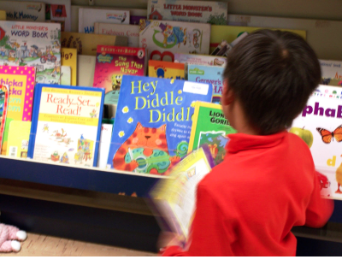
Overview
Rewordify.com simplifies difficult English. You can enter difficult text into the yellow box at the top of the page. (You can also enter a web site URL.) You'll instantly see an easier version, for fast understanding. The reworded words are highlighted— click them to hear and learn the original harder word. There is also a great dictionary containing clear, easy-to-understand definitions—they change to match the original word or phrase's part of speech, verb tense, and singular/plural form, so they make sense.
Learning Objectives
Students will:
- Be able to convert difficult text.
- Understand information better after converting text.
Vocabulary
Vocabulary Words:
-
Copy: To copy text on your computer, you simply have to highlight the text and click on Edit/Copy. The shortcut keys are CTRL+C or Command+C
-
Paste: To paste text after copying, use Edit/Paste or the shortcut keys CTRL+V or Command+V.
Pre-planning
To prepare for this lesson:
- Go through the DEMO on how to use Rewordify.
-
Decide what students you want to share this tool with. Do you want to use whole groups or stations? Depending on your group, you could share this with your struggling readers of ELL students.
-
Grab some specific text online that you want to use with students and put it into your learning management system or Google or 365 Drive. Also, put the Rewordify link into that same space so students can access it.
Note: There are printables and additional activities to use with the students.
Accommodations
See the Accommodations Page and Charts on the 21things4students website in the Teacher Resources.
Steps
Directions for this activity:
-
Have students go to go to rewordify.com.
-
Demo this with the students. Go through copying a pasting sample document into the yellow box. Show the students how the site is a tool to help them understand their reading better.
Assessment Options
Different options for assessing the students:
- Observations
- Check for understanding
- Students read aloud the converted text
MITECS Competencies & ISTE Standards
MITECS: Michigan adopted the "ISTE Standards for Students" called MITECS (Michigan Integrated Technology Competencies for Students) in 2018.
Empowered Learner
1a. Students articulate and set personal learning goals, develop strategies leveraging technology to achieve them and reflect on the learning process itself to improve learning outcomes.
1b. Students build networks and customize their learning environments in ways that support the learning process.
1c. Students use technology to seek feedback that informs and improves their practice and to demonstrate their learning in a variety of ways.
1d. Students understand the fundamental concepts of technology operations, demonstrate the ability to choose, use and troubleshoot current technologies and are able to transfer their knowledge to explore emerging technologies.
Devices and Resources
Device: PC, Chromebook, Mac, iPad
Browser: Chrome, Safari, Firefox, Edge, ALL
App, Extension, or Add-on:
Websites:
Rewordify
CONTENT AREA RESOURCES
ELA
There is classic literature embedded in the site that students can use.
Science
Students can copy and paste text from their science books to help them understand the text and definitions.
Social Studies
Students can copy and paste text from their social studies books to help them study and learn the material.
Credits
This task card was created by Courtney Conley, Utica Community Schools, May 2019. Updated JFebruary 2024.


