
Storyboarding
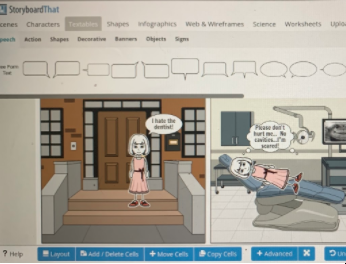
Overview
Storyboard That is an online storyboard that is like a graphic organizer. It can be used by students and teachers to create storyboards using motion pictures, animation, motion graphics, and interactive media.
There is a limited FREE version where you can have two storyboards per week. Pricing can be found here.
Note: This can be used with 3rd- 12th graders.
Learning Objectives
Students will:
-
Be able to create their own storyboard using characters that have a problem and a solution. They will share these with the class or in small groups.
Vocabulary
Vocabulary Words:
-
Problem: A problem is something that has happened that needs to be fixed.
-
Solution: A solution is something that fixes the problem or solves it.
Pre-planning
To prepare for this lesson:
-
Watch this introduction tutorial for an overview of Storyboard That.
-
Go to the website Storyboard That and sign up. You will get an email from them to confirm sign up.
-
You can then click on Google Classroom and the class you want to be part of it. It will import the students for you.
-
Have your students log in with their Google accounts at https://login.storyboardthat.com.
-
Click on Create Storyboard and begin creating an example to show your students. There are so many options for background, characters, shapes, etc.
Accommodations
See Accommodations Page and Charts on the 21things4students.net site in the Teacher Resources.
Steps
Directions for this activity:
-
Show students the overview tutorial of Storyboard That.
-
Show students the Storyboard That example that you created. Tell them the story.
-
Have your students log in with their Google accounts at https://login.storyboardthat.com.
-
They will click on the Google button. Then they will sign in with Google.
-
Students will now create their own storyboards. You can have them make up a story with a problem and solution or have them create a storyboard based on one specific event.
-
Students will then share with the class or in groups the next day!
Assessment Options
Different options for assessing the students:
- Observations
- Check for understanding
-
As students share their storyboard, you can see if they understood what they were supposed to do.
MITECS Competencies & ISTE Standards
MITECS: Michigan adopted the "ISTE Standards for Students" called MITECS (Michigan Integrated Technology Competencies for Students) in 2018.
Empowered Learner
1a. Students articulate and set personal learning goals, develop strategies leveraging technology to achieve them and reflect on the learning process itself to improve learning outcomes.
1c. Students use technology to seek feedback that informs and improves their practice and to demonstrate their learning in a variety of ways.
Knowledge Constructor
3a. Students plan and employ effective research strategies to locate information and other resources for their intellectual or creative pursuits.
Creative Communicator
6b. Students create original works or responsibly repurpose or remix digital resources into new creations.
Devices and Resources
Device: PC, Chromebook, Mac, iPad
Browser: Chrome, Safari, Firefox, Edge, ALL
App, Extension, or Add-on:
Websites:
Student Log In Here
CONTENT AREA RESOURCES
ELA
- Students will create a storyboard with characters that have a problem and a solution.
- Students create a comic strip using Storyboard that - watch this tutorial video
Integrated Arts
Students will create a storyboard using creativity.
Science
Students can storyboard to demonstrate things such as plant and tree growth, the butterfly cycle, etc.
Social Studies
Students can storyboard or create a comic strip showing events in history.
Credits
This task card was created by Dawn Phillips, Wyoming Public Schools, June 2020. Updated March 2022.


