
What and Where

Overview
In this activity, students will have the opportunity to explore Google Images and choose pictures they are interested in sharing with their friends and teacher on Google Slides. They will also learn about copyright and how images they find online need to be cited as a reference.
Learning Objectives
Students will:
- Be able to find images online using Google images.
- Be able to demonstrate how these pictures can be included in a Slides presentation.
- Be able to create a basic citation.
Vocabulary
Vocabulary Words:
- Image search: An image search involves using a search engine to find pictures they want to use.
- Citation: A citation is a piece of information that tells viewers where the picture came from online.
- Copyright: Copyright is a law saying that to share a piece of media or writing someone needs to tell where they got it from.
Pre-planning
To prepare for this lesson:
- It would be helpful to know how to do each of the steps in the lesson as well as know if there are specific requirements your school already expects for students in citing sources.
- Here is a link to a series of slides and a video embedded in the series to give you directions for the Pre-Planning activities.
- If you would like to teach the students how to use a complete citation use 21 Things 4 Students Citing Your Source for instructions on how to use different citation tools.
Accommodations
See Accommodations Page and Charts on the 21things4students.net site in the Teacher Resources.
Steps
Directions for this activity:
- Talk with students about the fact that any media you find online can’t just be taken without permission. But, as students, they can use pictures by sharing where they found pictures.
- Show students how to do a Google image search and perform it.
- Demonstrate moving pictures into a Google Slides presentation and either copy and paste the picture or drag across tabs and into the presentation.
- After getting the picture into the presentation, show students how to switch to the caption layout from Slides.
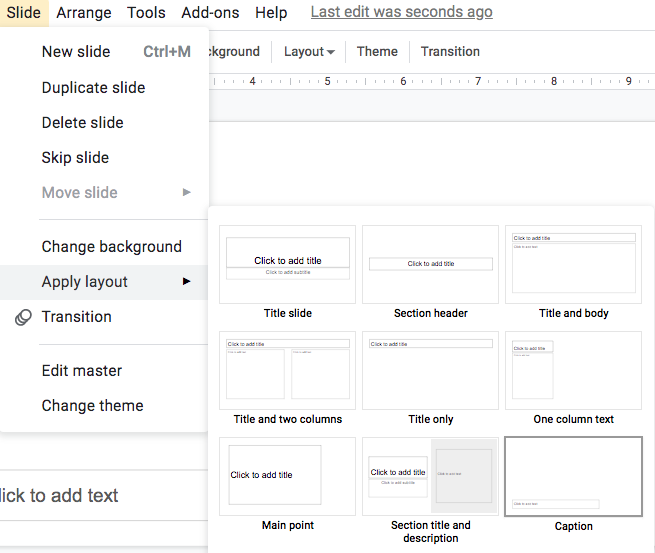
- Go back to the image search and right-click on the image (or ALT click on a Chromebook) and copy the image address.
- Go back to the Slides presentation and paste the address onto the presentation. When introducing to older students you could include Found on date at URL. Talk with students about how this shows they know it is not their image, but they found it online (a citation).
- Have students demonstrate these skills.
Assessment Options
Different options for assessing the students:
- Observations
- Check for understanding
- Students can create these presentations in Google Slides and then include them in a Classroom assignment.
- A good additional skill would be students knowing how to create a presentation out of the assignment and how to attach to an assignment from Drive.
MITECS Competencies & ISTE Standards
MITECS: Michigan adopted the "ISTE Standards for Students" called MITECS (Michigan Integrated Technology Competencies for Students) in 2018.
Empowered Learner
1b. Students build networks and customize their learning environments in ways that support the learning process.
1c. Students use technology to seek feedback that informs and improves their practice and to demonstrate their learning in a variety of ways.
1d. Students understand the fundamental concepts of technology operations, demonstrate the ability to choose, use and troubleshoot current technologies and are able to transfer their knowledge to explore emerging technologies.
Digital Citizen
2b. Students engage in positive, safe, legal and ethical behavior when using technology, including social interactions online or when using networked devices.
2c. Students demonstrate an understanding of and respect for the rights and obligations of using and sharing intellectual property.
Knowledge Constructor
3a. Students plan and employ effective research strategies to locate information and other resources for their intellectual or creative pursuits.
3c. Students curate information from digital resources using a variety of tools and methods to create collections of artifacts that demonstrate meaningful connections or conclusions.
Devices and Resources
Device: PC, Chromebook, Mac, iPad
Browser: Chrome, Safari, Firefox, Edge, ALL
App, Extension, or Add-on:
Websites:
Google Image Search
21 Things 4 Students Citing Your Source
CONTENT AREA RESOURCES
ELA
The assignment could be customized to fit this content area by requiring specific images to be used.
Integrated Arts
The assignment could be customized to fit this content area by requiring specific images to be used.
Math
The assignment could be customized to fit this content area by requiring specific images to be used.
Science
The assignment could be customized to fit this content area by requiring specific images to be used.
Social Studies
The assignment could be customized to fit this content area by requiring specific images to be used.
Credits
This task card was created by Andrew Tomashewsky, Carrolton Public Schools, Novemeber 2020.


