
Publish a Collaborative Research Project with Google Slides
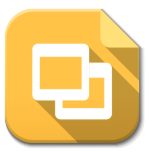
Overview
Students will use Google Slides to publish a research project. This project will include links to other slides and information from the internet. Students will also search and add images from the internet and video to support their topic. This activity may take more than one class period.
Learning Objectives
Students will:
-
Be able to publish a research project collaboratively with google slides using at least eight slides, seven images or video, and at least five links.
Pre-planning
To prepare for this lesson:
-
Teachers should understand Google Slides and how to create interactive presentations in order to show students.
-
Here is a video tutorial on how to use Google Slides.
-
-
Most 5th graders are not going to have their own Google Accounts, so you will need to have Google Classroom and assign the presentation to them through your Google Classroom.
-
Create a presentation template and make a copy for each of your students and then assign them their own copy through Google Classroom.
-
The teacher will want to do some prep work with the students ahead of time if they have never used Google Slides before.
-
Opening the template
-
Adding text
-
Adding images
-
Linking images
-
Saving a document (Explaining that Google automatically saves their work.)
-
Opening a saved document
-
-
Students should have already drafted their story with a partner. For this activity, they are publishing their previously created work.
Note: Students are able to create their own drawings in Google Drawings. You will need to do a lesson ahead of time to show them how to open up Google Drawings and create their own drawing to add to their slide.
Accommodations
See the Accommodations Page and Charts on the 21things4students website in the Teacher Resources.
Steps
Directions for this activity:
-
For this activity, 5th graders will publish their collaborative research projects using the share feature of Google Slides.
-
First, one student of each partnership or group is instructed to work with a new Google slide presentation template shared with them by the teacher.
-
Once created, that same student shares the presentation with their partner(s).
-
Students begin working on publishing their collaborative story. The first slide should be their title slide, with the title of their story and their names as the authors.
-
Next, students should create a table of contents. This table of contents should include each of their subtopic sections related to their research. For example, if a group did a report on Brown Bears, their subtopics might be physical features, diet, habitat, etc…
-
Students then create a slide for the first part of their information. They should work together to decide what goes on each slide based on how they want their audience to read their research.
-
Students should also add places throughout their work where they can link websites where they got their information.
-
Once they have typed their information, students should use the insert function to add their own pictures, videos, google images, and/or drawings to their project.
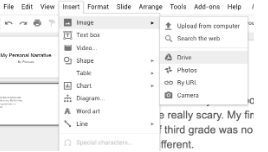
-
Students repeat this process until their whole presentation is typed and illustrated.
-
Now that all slides are created, students return to their table of contents and link each slide to its coordinating subtopic (i.e. diet links to the slide about diet). The teacher instructs students to highlight their text on the slide, and then select the “link” option from the toolbar.

-
Next, students link to the appropriate slide.
-
At this point, students should also copy websites they have used and link them to pictures or words within their slides.
-
Lastly, students create “next” arrows on pages to help their reader “turn the page” in their story. Students can choose a shape for their advancement symbol, or just link a word.
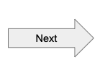
-
Students should then choose the option to “link” the current slide to the next slide. Students repeat this process for each of their slides.
-
Students share their book on a class website or to Google classroom and present their work to their class, family and friends.
Assessment Options
Different options for assessing the students:
- Observations
- Check for understanding
- The teacher is looking for information that relates to the group’s chosen topic and is categorized into subtopics. This information should be supported by appropriate images, videos, and hyperlinks.
- The teacher is also looking for the student's ability to collaboratively communicate an idea clearly through published work and add pictures that match their text.
MITECS COMPETENCIES & ISTE STANDARDS
MITECS: Michigan adopted the "ISTE Standards for Students" called MITECS (Michigan Integrated Technology Competencies for Students) in 2018.
Creative Communicator
6d. Students publish or present content that customizes the message and medium for their intended audiences.
Devices and Resources
Device: PC, Chromebook, Mac, iPad
Browser: Chrome, Safari, Firefox, Edge, ALL
App, Extension, or Add-on:
Websites:
Adding a Slide Presentation to Google Classroom
Google Slides - Tutorial 04 - Creating an Interactive Presentation
CONTENT AREA RESOURCES
ELA
-
CCSS.ELA-LITERACY.W.5.2 Write informative/explanatory texts to examine a topic and convey ideas and information clearly.
-
CCSS.ELA-LITERACY.W.5.2.A Introduce a topic clearly, provide a general observation and focus, and group related information logically; include formatting (e.g., headings), illustrations, and multimedia when useful to aiding comprehension.
-
CCSS.ELA-LITERACY.W.5.2.B Develop the topic with facts, definitions, concrete details, quotations, or other information and examples related to the topic.
-
CCSS.ELA-LITERACY.W.5.7 Conduct short research projects that use several sources to build knowledge through investigation of different aspects of a topic.
-
CCSS.ELA-LITERACY.W.5.8 Recall relevant information from experiences or gather relevant information from print and digital sources; summarize or paraphrase information in notes and finished work, and provide a list of sources.
-
CCSS.ELA-LITERACY.W.5.4 Produce clear and coherent writing in which the development and organization are appropriate to task, purpose, and audience. (Grade-specific expectations for writing types are defined in standards 1-3 above.)
-
CCSS.ELA-LITERACY.W.5.5 With guidance and support from peers and adults, develop and strengthen writing as needed by planning, revising, editing, rewriting, or trying a new approach. (Editing for conventions should demonstrate command of Language standards 1-3 up to and including grade 5 here.)
-
CCSS.ELA-LITERACY.W.5.6 With some guidance and support from adults, use technology, including the Internet, to produce and publish writing as well as to interact and collaborate with others; demonstrate sufficient command of keyboarding skills to type a minimum of two pages in a single sitting.
Integrated Arts
Students can create their own drawings in Google Drawings and use to illustrate their story.
Math
Students can do research on a mathematician or math formula.
Science
Students can research and write about a science topic.
Social Studies
Students can research and write about a place or historical event.
Credits
This task card was created by Lacey Kohn, KRESA, January 2019. Updated October 2023.


