
Assess with Edulastic
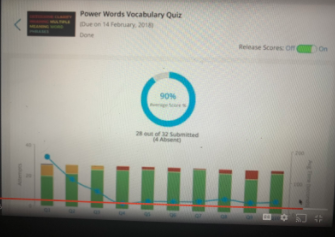
Overview
Edulastic is a free online assessment platform that provides teachers a customizable and time-saving solution for assigning tests, quizzes, or worksheets to their students. It also has auto-grading and instant data, along with incorporating audio files, videos, and images into your tests.
Note: This can be used with Kindergarten- 12th grade.
Learning Objectives
Students will:
- Be able to log into Edulastic and take a specific skill related quiz/assessment.
- Be able to log in through Google classroom and take a specific skill related quiz/assessment.
Vocabulary
Vocabulary Words:
-
Item Bank: An item bank saves teachers time by allowing them to choose from more than 20,000 pre-written questions.
-
Customizable: Customizable is where teachers can write their own questions or mix-and-match.
Pre-planning
To prepare for this lesson:
-
Watch this introduction tutorial for an overview of Edulastic.
-
Go to the website Edulastic and sign up. Make sure to sign up with your Google account because it will link your Google classroom to it. Once you sign up, it will give you a short tour of the site.
-
Here are video instructions for signing in with Google and set up in Google Classroom.
-
Once you have signed up, click on manage class and click on sync with Google Classroom.
-
You can now create your own assessment and upload audio, video, or images. Instead of creating your own test, you can choose to go to the question bank on the left side and type in what you are looking for. For example, I chose an already created quiz involving capital letters. Students have to click on all the words in the sentence that have to be capitalized. You can also edit the videos.
-
Once you select all of your questions for the quiz or make up your own, click add. You can then review them. Click Publish or Assign if you are ready for your students to take the quiz.
Accommodations
See Accommodations Page and Charts on the 21things4students.net site in the Teacher Resources.
Steps
Directions for this activity:
-
Students will log into Edulastic.
-
Students will work on the assigned assessment.
-
You can choose to release the score once every student has submitted it. It will then tell the students what they got correct and wrong. It will also show the answers.
-
While students are actively working on it, you can display it on the board because students usually get excited about their average and see it change. You can see the data (gray=student skipped question, yellow= partially correct, green = correct, red = incorrect).
Assessment Options
Different options for assessing the students:
- Observations
- Check for understanding
-
Once the assignment is submitted, teachers can view the grades immediately. Teachers will get an in-depth student report.
MITECS COMPETENCIES & ISTE STANDARDS
MITECS: Michigan adopted the "ISTE Standards for Students" called MITECS (Michigan Integrated Technology Competencies for Students) in 2018.
Empowered Learner
1c. Students use technology to seek feedback that informs and improves their practice and to demonstrate their learning in a variety of ways.
Devices and Resources
Device: PC, Chromebook, Mac, iPad
Browser: Chrome, Safari, Firefox, Edge, ALL
App, Extension, or Add-on:
Websites:
Edulastic
Edulastic Tutorial For Teachers
Introduction Tutorial for Edulastic
CONTENT AREA RESOURCES
ELA
Students will take a quiz over a specific skill.
Math
Students will take a quiz over a specific skill
Science
Students will take a quiz over a specific skill.
Social Studies
Students will take a quiz over a specific skill.
Credits
This task card was created by Dawn Phillips, Wyoming Public Schools, June 2020.


