
Interactive Lessons With Nearpod
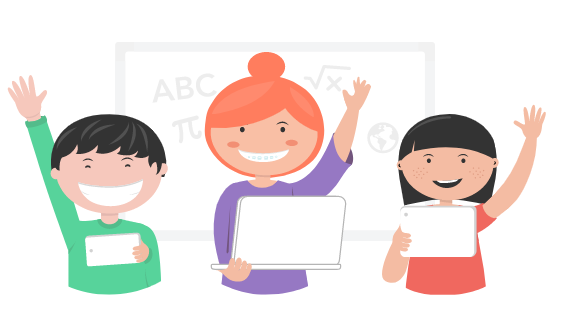
Overview
Nearpod is an online site where a teacher can create and import interactive lessons along with online assessments, polls, virtual field trips, etc. Teachers share a live session, students enter a code, and the lesson is synced to all devices.
Teachers will increase student engagement by learning how to use Nearpod to make interactive presentations and lessons, as well as to customize existing lessons or create new ones. Nearpod can also be used as an assessment tool and the teacher can be given immediate feedback.
Learning Objectives
Students will:
- Be able to learn from Interactive and engaging lessons with presentations through Nearpod.
- Be able to use Nearpod for study guides as well as assistance in mastering required grade-level standards.
- Be able to have an opportunity to receive immediate feedback from the teacher.
- Be able to receive customized lessons for individual and/or group learning goals & needs.
-
Be able to create their own Nearpods.
Vocabulary
Vocabulary Words:
- Nearpod: A Nearpod is an interactive presentation and assessment tool.
Pre-planning
To prepare for this lesson:
- Teacher will create a Nearpod account.
- Watch the Nearpod Teacher Tutorial Video on YouTube.
- Teachers may review the Nearpod Tutorials on apps/webs tools of choice on Nearpod's website.
- Teachers can use existing lessons in any PDF file or Google Drive and move into Nearpod.
- Teachers can assist students in the future in creating their own Nearpods.
Accommodations
- See Accommodations Page and Charts on the 21things4students.net site in the Teacher Resources.
- Read to text is available
- Videos (Closed Captioning)
Steps
Directions for this activity:
- The teacher creates a simple lesson in Nearpod for students.
- Conduct the lesson with students.
- Evaluate how the lesson went.
- Was it better presented online?
- What was the student reaction?
- Begin creating lessons in Nearpod with more interactivity to share with students.
Optional Activities:
- Have the students create lessons in Nearpod.
- Here is an example of a student-created slide that was put into Nearpod in regards to the 5 Themes of Geography.
Assessment Options
Different options for assessing the students:
- Observations
- Check for understanding
- Nearpod has an assessment tool built into it that can be teacher-created with various options such as quizzes, drawing tools, polls, etc.
- Teacher can print results if needed as well as send individual results via email to student .
- Students can continue to add to their presentations and build upon their knowledge.
MITECS COMPETENCIES & ISTE STANDARDS
MITECS: Michigan adopted the "ISTE Standards for Students" called MITECS (Michigan Integrated Technology Competencies for Students) in 2018.
Empowered Learner
1c.Students use technology to seek feedback that informs and improves their practice and to demonstrate their learning in a variety of ways.
1d. Students understand the fundamental concepts of technology operations, demonstrate the ability to choose, use and troubleshoot current technologies and are able to transfer their knowledge to explore emerging technologies.
Devices and Resources
Device: PC, Chromebook, Mac, iPad
Browser: Chrome, Safari, Firefox, Edge, ALL
App, Extension, or Add-on:
iOS App
Android App
Chrome App
Website:
Nearpod
CONTENT AREA RESOURCES
ELA
Nearpod has mini-lessons on conventions of writing as well as grammar, writing process, and many types of reading comprehension strategies.
Integrated Arts
Visual art, map body systems, add examples of musical pieces for students to view, etc.
Math
Use to teach vocabulary, study guides, concepts, reteach a lesson.
Science
Use to introduce ecosystems, review of any unit science vocab, video an experiment, personalize learning.
Social Studies
Understanding important geographic terms specific to grade level as well as Five Themes of Geography. Nearpod also works well for civics, economics and history of individual grade levels.
Credits
This task card was created by Denise Gallemore, Marysville Public Schools, January 2018. Updated May 2022.


