
Safe Search
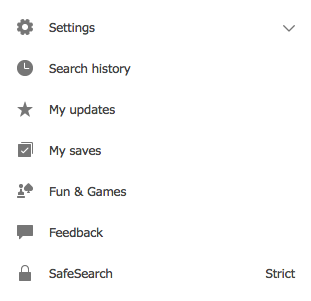
Overview
Did you know that Google and Bing have safe searching options that teachers and students can use to help ensure that their searches are safer and more accurate?
When using either of these two search engines, Google and Bing will filter out explicit and violent content from search results (web sites, images and videos.) Unfortunately SafeSearch is not perfect, but there will be much less unsuitable content and we know students are going to use these search engines when doing research.
Learning Objectives
Students will:
- Be able to conduct safe searches on the Internet
- Be able to set up safe searching on either of the two search engines Google or Bing.
- Understand that setting up the safe search will help, but may not block all unsuitable content.
Vocabulary
Vocabulary Words:
- Search engine: Web search engines, like Google.com and Bing.com locate web pages on the internet, and allow users to search for information in these web pages.
Pre-planning
To prepare for this lesson:
- Decide which search engines your students will use for their reports.
- Go to the Google search engine
- In the bottom right-hand corner there is a Settings button. Select this.
- Then select Search Settings.
- Turn on SafeSearch or Lock it. Locking SafeSearch sets SafeSearch to use strict filtering and restricts the ability of users to change this preference. Strict filtering filters both explicit text and explicit images from your search results. To Lock SafeSearch, you must log in to do this. Google also allows you to report anything that gets through the filter. Visit this page for instructions on how to report something inappropriate.

- Go to Microsoft's Bing search engine.
- Select the menu by clicking on the three lines in the upper right-hand corner.
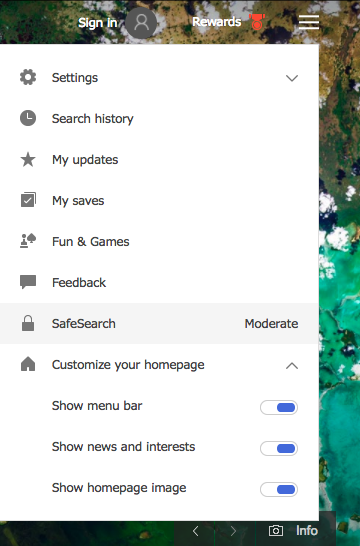
- Then select SafeSearch and select Strict instead of the default which is Moderate. Click on Save to save the Strict setting. You can also report inappropriate content to Microsoft.
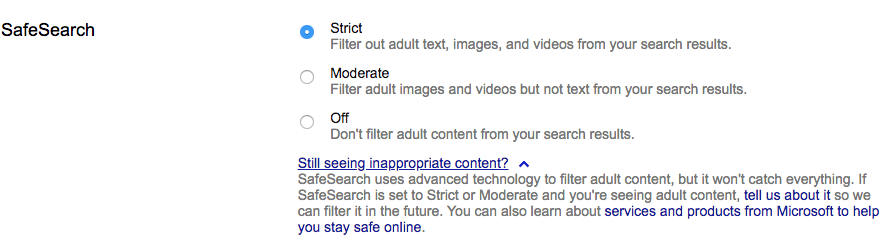
- Remember that students may accidentally stumble upon something inappropriate and some students will do it intentionally for curiosity.
- Tell the students to report anything that is not appropriate to an adult immediately.
- You will need to decide whether to lock all the search engine yourself on the machines or show the students how to do it. It depends on their maturity level.
- It would be a good lesson though to show the students how to turn on SafeSearch as a recommendation for their own computers. Most students would prefer to get safe results and it is a good digital citizen lesson for them to always have it turned on.
- You could suggest that they turn it on for a younger sibling or friend.
- Select the menu by clicking on the three lines in the upper right-hand corner.
- Go to the Google search engine
Note: There are videos on YouTube showing how to turn off SafeSearch or get around the locked down option. Students may try to figure out the workaround by using these tutorials. Stress that SafeSearch helps them become a good digital citizen and also keeps them on track with appropriate search outcomes.
Accommodations
See the Accommodations Page and Charts on the 21things4students website in the Teacher Resources.
Steps
Directions for this activity:
- The teacher will assign a research report to the students.
- The teacher will show the students how to turn on SafeSearch on the search engine (Google or Bing) they are using.
- Use the instructions from Pre-Planning for the search engine that the students use.
- Explain to the students that as a good digital citizen they will be safe on the Internet. They should not do inappropriate searches while on the Internet.
- Tell the students if they see anything inappropriate that they should contact an adult immediately who will then contact Google or Bing to report it.
Optional Activity:
- Ask the students to turn on SafeSearch on their family computers to keep their whole family safe.
Assessment Options
Different options for assessing the students:
- Observations
- Check for understanding
- Students will turn on SafeSearch on their search engine and be a good digital citizen.
MITECS COMPETENCIES & ISTE STANDARDS
MITECS: Michigan adopted the "ISTE Standards for Students" called MITECS (Michigan Integrated Technology Competencies for Students) in 2018.
Digital Citizen
2b. Students engage in positive, safe, legal and ethical behavior when using technology, including social interactions online or when using networked devices.
Devices and Resources
CONTENT AREA RESOURCES
ELA
Students will stay safe while learning to do research on the Internet.
Science
Students will stay safe when using Google or Bing to look for scientific topics.
Social Studies
-
Students will stay safe when using Google or Bing to search for biographies.
-
Students will stay safe when using Google or Bing researching historical facts.
Credits
This task card was created by Melissa White, 21Things Project Manager, REMC Association, April 2018. Updated October 2023.


