
Educreate Your Story
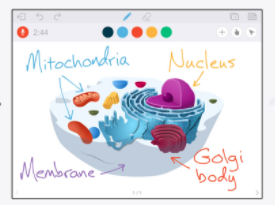
Overview
Teach “All About Me” using the Educreations iOS App. Students will tell a story that explains them. They will draw, annotate images, and even provide their voice explaining their family, their favorite foods, favorite colors, and so much more. Educreations allows students the ability to draw pictures, bring in photos from the computer or camera roll, and at the same time explain each portion with their authentic voice. When they are complete the students can share their creations with their class, teacher, and even their parents.
Learning Objectives
Students will:
- Be able to create an digital story about themselves by adding drawings of their family members, pets, and house.
- Be able to take and or find pictures to include their favorite color, animal, and food.
- Be able to record their voice explaining what each item is.
Vocabulary
Vocabulary Words:
- Draft: A draft is not your final video. It needs more items added, and you need to come back to it to finish it.
- Lesson: For Educreations a “lesson” is the same as creating a video recording.
Pre-planning
To prepare for this lesson:
- Load Educreations on all the devices. Note:You do not need to pay for the Pro model. The free version allows one lesson at a time.
-
Teachers need to create a Class and share their seven-letter code with their Kindergarteners the first time they access Educreations.
-
Teachers need to explain to students they can only be working on one lesson (creation) at a time. Students must click on “Save Finished Video” to create a second lesson (creation).
-
Watch Real Teachers Real Examples.
Accommodations
See the Accommodations Page and Charts on the 21things4students website in the Teacher Resources.
Steps
The teacher has the students turn on their devices to use the Educreations App.
Student Directions:
- Open Educreations tap the + to create a new lesson
- Page One - Students choose a pencil & color > write their names on the screen > tap the + to add a selfie by using the devices camera > crop the image to accommodate the page.
- Page Two - Students will draw their favorite animal.
- Page Three- Students will draw a picture using their favorite color.
- Page Four - Students will draw their favorite food.
- Page Five - Students draw their family.
- (Add as many pages as you would like and or edit the favorite list)
- Students go back to Page One by tapping the arrow in the lower left.
- Students tap the RED “Record” button in upper left.
- Students will record their voice explaining each page. They will need to advance the pages forward using the arrow in the lower right.
- When done with the recording - Tap the “pause” button in the upper left.
- Finished - Tap the arrow out icon in the upper left.
- “Save Finished Video” > Title “Students Name”
- Save - Upper right
Teacher Directions:
- The lesson/video will now be in your class set to view.
- You or the student can share it to peers, parents, or others using the share icon and or use the link.
Assessment Options
Different options for assessing the students:
- Observations
- Check for understanding
- Teachers will view the students' videos from their classroom lists. Each students needs to have drawings, images, and audio explaining each page.
- By students demonstrating the steps they will provide the teacher evidence of proper use of Educreations.
- Teachers can use this tool to assess all areas of the classroom. The students can take a picture of their work and explain what they've done.
- Example: In Math, a student can do their math problems directly inside Educreations, then by recording their voice they can explain their understanding and mastery of the concept.
MITECS Competencies & ISTE Standards
MITECS: Michigan adopted the "ISTE Standards for Students" called MITECS (Michigan Integrated Technology Competencies for Students) in 2018.
Creative Communicator
6c. Students communicate complex ideas clearly and effectively by creating or using a variety of digital objects such as visualizations, models or simulations.
6d. Students publish or present content that customizes the message and medium for their intended audiences.
Devices and Resources
Device: PC, Chromebook, Mac, iPad
Browser: Chrome, Safari, Firefox, Edge, ALL
App, Extension, or Add-on:
Website:
Educreations
CONTENT AREA RESOURCES
ELA
Students can use their sight words in complete sentences and draw a picture that goes with it. Then record the sentence being read aloud.
Integrated Arts
- Students can take pictures of their art projects and record their voice explaining what it is.
-
Students can take pictures of different PE activities and explain their favorite one and why.
Math
Students can solve and demonstrate their knowledge of math story problems with images, annotation and record themselves explaining their work.
Science
Students can take pictures or draw the needs of animals and the needs of humans then compare contrast them.
CREDITS
This task card was created by Jeremie Coplin, Kalamazoo RESA, February 2018. Updated October 2023


