
Everyday Shapes With Geoboard
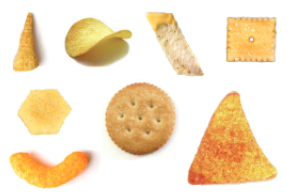
Overview
The Geoboard app gets students in elementary school involved in the shape-creation process. Using virtual pegs and rubber bands, students stretch the bands around the pegs to learn about different shapes and concepts such as area and angles. Different colors of rubber bands allow students to distinguish between shapes and explore multiple concepts on the same peg board. Students will use this app to explore shapes, sides, and corners, and build items using the shapes they learn.
Learning Objectives
Students will:
- Be able to create 2D shapes, identify sides, corners, and why curves and if they can or can not be used.
- Be able to create objects such as a house, train, person, and more with the 2d shapes.
Vocabulary
Vocabulary Words:
- 2D Shapes: 2D shapes are a shape that only has two factors height and width.
-
Pegs: Pegs are a dot that does not move and rubber bands can connect or go around them.
Pre-planning
To prepare for this lesson:
- Read about the Geoboard App at the Math Learning Center.
- The teacher should learn how to use the Geoboard app.
- Prepare shape cards to use as flashcards.
- Square
- Rectangle
- Triangle
- Diamond
- Rhombus
- Trapezoid
- Others
- Watch the Getting Started Video.
Accommodations
See the Accommodations Page and Charts on the 21things4students website in the Teacher Resources.
Steps
The teacher will introduce the lesson to the students. Here are the directions for a whole group lesson.
Round One:
- Ss - Open Geoboard (app or web based).
- T - Show the students a triangle.
- Ss - Create the triangle using one rubber band (size does not matter at first).
- T - When all students are completed based on visual of class > have students hold up their device to show what they have created OR have one student explain what they did on their screen.
Round Two:
- T - Show the students a rectangle (other shape).
- Ss- Create a rectangle using one rubber band.
- T - When all students are completed based on visual of class > have students hold up their device up to show what they have created OR have one student explain what they did on their screen.
Taking It Further:
- Have students count how many corners the shape has or how many sides the shape has and have the students write that number inside that shape.
- Have the students create a house, train, robot and others with just the shapes.
Assessment Options
Different options for assessing the students:
- Observations
- Check for understanding
-
Teachers in small group or one on one will use a clip board or a Google Form. That form has each student on it. The teacher will provide each student the shapes. The student will have to create the shapes with rubber bands. Teachers can even write the students name on the screen with the shapes and screenshot his/her work for evidence.
MITECS Competencies & ISTE Standards
MITECS: Michigan adopted the "ISTE Standards for Students" called MITECS (Michigan Integrated Technology Competencies for Students) in 2018.
Computational Thinker
5a. Students formulate problem definitions suited for technology-assisted methods such as data analysis, abstract models and algorithmic thinking in exploring and finding solutions.
5c.Students break problems into component parts, extract key information, and develop descriptive models to understand complex systems or facilitate problem-solving.
Devices and Resources
Device: PC, Chromebook, Mac, iPad
Browser: Chrome, Safari, Firefox, Edge, ALL
App, Extension, or Add-on:
Chromebook Extension
Websites:
Geoboard
CONTENT AREA RESOURCES
ELA
Students create animals, robots, houses, and other objects with the shapes. They then need to write about what they created. They can take a screenshot of their shape creation and add it to other projects.
Integrated Arts
Students create objects with just the shapes.
Math
- Students count how many corners the shape has or how many sides the shape has and have the students write that number inside that shape.
-
Have the students create a house, train, robot and others with just the shapes.
CREDITS
This task card was created by Jeremie Coplin, Kalamazoo RESA, February 2018. Updated October 2023.


