
Remind - A Communication Tool
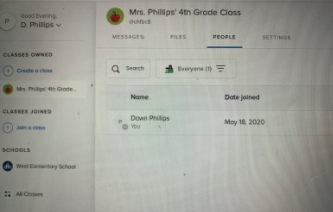
Overview
Remind is a communication platform that helps students succeed in the classroom and at home. It’s a great tool to use to stay connected in the school community and send real-time messages to a class or person.
Note: This can be used with Kindergarten - 12th grade.
Learning Objectives
Students will:
-
Be able to communicate with other students through questions, discussions, and activities. Parents will also be able to communicate with teachers regarding their children.
Vocabulary
Vocabulary Words:
- Archive: When you archive a class, you keep it but it’s hidden since you don’t plan on using it right now.
- Translate: Remind will translate a message for you in another language.
- Character Limit: A message is limited to 160 characters.
Pre-planning
To prepare for this lesson:
-
Watch this introduction tutorial for an overview of REMIND.
-
Go to the website Remind to sign up. You can sign up through Google or Microsoft, click on teacher, and then write your class name. Click create.
-
You can now enter contacts or copy and paste them from a spreadsheet. You can also just share the link instead of typing in all the emails.
-
You can message your students and parents. You can also add files and pictures to your messages.
-
This connects to Google Drive and Google Classroom. So, you can send homework from Google Classroom to Remind. (Remind will work with any LMS or mobile device)
-
There is a translation feature also.
-
Learn more about using Remind for remote learning at their Resources Page.
Accommodations
See Accommodations Page and Charts on the 21things4students.net site in the Teacher Resources.
Steps
Directions for this activity:
-
Have students log into Google Classroom and click on the link for this website. They will enter the class code. They will now receive messages from you to their email. If you teach older kids and they have cell phones, they can download the app on their phone.
-
Send out an email or reminder for parents to sign up for Remind also. This will be great to send pictures or even chat individually with parents. Students can also access their homework here if you download it in the file.
-
If students forget their homework, they can always look on the app to see what it is.
-
Students can also respond individually to the teacher with questions they may not feel comfortable asking in front of the class. This is great for shy students.
Assessment Options
Different options for assessing the students:
- Observations
- Check for understanding
- This provides feedback to parents on how well students are doing in class. Teachers, parents, and students can message each other.
MITECS Competencies & ISTE Standards
MITECS: Michigan adopted the "ISTE Standards for Students" called MITECS (Michigan Integrated Technology Competencies for Students) in 2018.
Empowered Learner
1a. Students articulate and set personal learning goals, develop strategies leveraging technology to achieve them and reflect on the learning process itself to improve learning outcomes.
1c. Students use technology to seek feedback that informs and improves their practice and to demonstrate their learning in a variety of ways.
Digital Citizen
2b. Students engage in positive, safe, legal and ethical behavior when using technology, including social interactions online or when using networked devices
Devices and Resources
Device: PC, Chromebook, Mac, iPad
Browser: Chrome, Safari, Firefox, Edge, ALL
App, Extension, or Add-on:
Websites:
How to Use Remind Video Tutorial
CONTENT AREA RESOURCES
ELA
Students will be able to message each other for activities, questions, and discussions for the assignment.
Integrated Arts
Students will be able to message each other for activities, questions, and discussions for the assignment.
Math
Students will be able to message each other for activities, questions, and discussions for the assignment.
Science
Students will be able to message each other for activities, questions, and discussions for the assignment.
Social Studies
Students will be able to message each other for activities, questions, and discussions for the assignment.
CREDITS
This task card was created by Dawn Phillips, Wyoming Public Schools, June 2020.


