
Shaping Up To Be A Great Scavenger Hunt
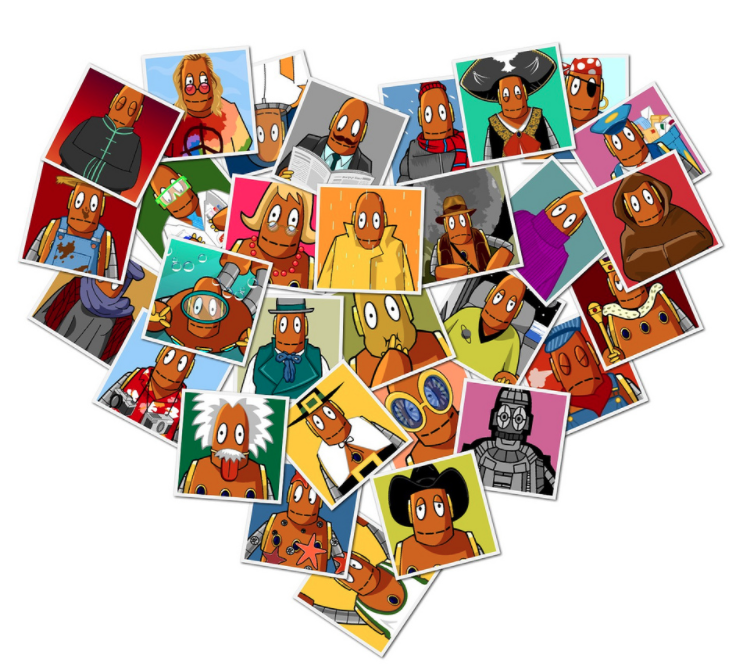
Overview
PicCollage allows us to add images, snap pictures, doodle, stickers, and safe image searches all inside prebuilt grids. We are going to go on a shape safari using our device and the app PicCollage. Students will travel throughout the room or building searching for shapes.
This activity make take several class periods as students learn how to use the PicCollage app.
Learning Objectives
Students will:
- Be able to identify shapes that are around them in their classroom or school building.
- Be able to snap pictures that demonstrate their knowledge of the core shapes.
- Be able to label the shapes with text or doodle feature.
Vocabulary
Vocabulary Words:
- Grid: A grid is a page layout that has separate sections or boxes to add information.
- Collage: A collage is a collection or gathering of many things into one grid or page.
- Doodle: To doodle is to draw, model, or label something. It does not have to be perfect.
Pre-planning
To prepare for this lesson:
- Introduce this app to your students prior to them diving in. There are ads and items that cost money. This is nothing to worry about, however, they need to be directed away from them as they will not be able to purchase or use those extra items. (They are all safe for school)
- Popups - Remind students to ignore and tap the “X” when a pop-up appears. (They are all safe for school)
- When saving - Remind students there are several distractions. They need to “save to Library”
- Watch the Pic Collage How-to video.
- Read the PicCollage ideas for the classroom from ErinIntegration.
Note: PicCollage does not rotate, so the iPad needs to be in portrait mode.
Accommodations
See the Accommodations Page and Charts on the 21things4students website in the Teacher Resources.
Steps
The teacher will give the students the following directions:
- Open PicCollage app
- Tap - FREESTYLE icon
- Tap - Photos > then tap the camera icon (Approve all popups, always pick positive choice)
- Take pictures of shapes throughout the room. (Example find a rectangle) > Use Photo.
- Tap the green check (Upper right).
- Repeat steps 4 & 5 until all expected shapes are captured.
- Resize each photo.
- Tap “+” (bottom).
- Tap Text > label the shapes. (Students will need assistance with spelling the shapes unless you are allowing them to do inventive spelling.)
- Move the text boxes around using one finger to move and two fingers to enlarge and twist.
- Tap “Done” in the upper right corner.
- Tap Save to Library.
Note: PicCollage has a great sharing out feature. When students are done they can share the link. When you tap “Done” tap “Copy Link”. This will copy the link you can then share via email, Google Classroom, Seesaw, open in a web browser and many more.
Assessment Options
Different options for assessing the students:
- Observations
- Check for understanding
- Assess students work by getting it turned into the teacher. The teacher will evaluate the shape and the label, as well as are all shapes included that were expected.
- Tools to get photo turned in via student devices. Google Classroom, Seesaw, Google Slide, Google Form (photo submission), Apple Classroom, email, more
- Use this tool to assess:
- Sight word
- Rhyming words
- Sorting images
- Putting numbers in order
MITECS Competencies & ISTE Standards
MITECS: Michigan adopted the "ISTE Standards for Students" called MITECS (Michigan Integrated Technology Competencies for Students) in 2018.
Knowledge Constructor
3c. Students curate information from digital resources using a variety of tools and methods to create collections of artifacts that demonstrate meaningful connections or conclusions.
Devices and Resources
Devices: Amazon Tablet, Android, iPad, Windows Tablet
App, Extension, or Add-on:
Amazon Tablet
Android App
iPad iOS
Websites:
ErinIntegration PicCollage Ideas for the Classroom
PicCollage
PicCollage Video Tutorial
CONTENT AREA RESOURCES
ELA
Have student identify beginning, middle, and end of a story by taking pictures of the pages that best represents the beginning, middle and end of the story.
Integrated Arts
- PE- Provide pictures of their favorite sporting events or favorite teams in a particular sport.
-
Art-Students could use the camera feature and take pictures of all of their art work throughout the year. This is possible by editing the art collage every time they finish their work.
Math
Use PicCollage to take pictures of different patterns that the student has built or draw.
Science
- Have students demonstrate the water cycle or the life cycle of a tree from start to finish. Students can then label the items.
-
Have students use the safe web search to demonstrate what animals their knowledge of where they live. An example could be sorting animals that live in the ocean.
CREDITS
This task card was created by Jeremie Coplin, Kalamazoo RESA, February 2018. Updated October 2023.


