
Teach Your Monster To Read
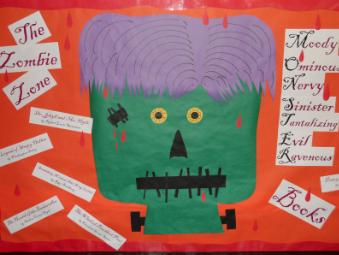
Overview
Teach Your Monster to Read is a free online game that makes learning to read fun! It covers everything from letters and sounds to reading full sentences. Three game levels are offered beginning with First Steps for children just starting to learn letters and sounds. Level two is Fun with Words intended for students already confident with letters and sounds. Champion Reader is for students reading short sentences. There is a free teacher dashboard where class rosters may quickly and easily be uploaded and track students’ progress.
Learning Objectives
Students will:
- Develop phonemic awareness and reading skills.
- Understand that passwords should be kept private.
- Understand that by logging in, the game will track and save completed work.
Vocabulary
Vocabulary Words:
-
Password: A password is a secret word, phrase or numbers used to gain admission to a computer or online service.
-
Username: A username is identification used by a person to gain admission to a computer or online service.
Pre-planning
To prepare for this lesson:
-
Review this website page to determine where to place your students. Please scroll down to see specific sounds and patterns covered at each level. Students may be set at different levels for differentiation purposes.
-
Set up a teacher’s account at https://www.teachyourmonstertoread.com/
-
Set up student accounts. Please note that there is an option to edit student passwords and you may enter the username. Due to the age of the student it is suggested to use short usernames and passwords (without capitals) to help students login more easily. It is possible to avoid using passwords if desired, just look for the option no passwords. Once finished, print off the login cards for student use. Login cards may be found under the student section in the download section.
-
Bookmark https://www.teachyourmonstertoread.com on the student devices, or add a link to the website where they will access the game. Please note if you bookmark the URL that includes the class star code then students will not need to enter the star code making it easier to log in. This specific link will be located at the top of the page when you log in to the teacher account. If a student is using an app (requires purchase typically) then they will need the star code. As long as students access the account online via a browser it is free.
-
It is suggested that the teacher create a student account and play for 10 minutes or so. This will be enough time to understand how the game works. Students will need minimal assistance once they know how to log in to the game and play for just a few minutes. Create a second student account that you use for modeling how to log in and begin the game or reset the one used for practice. Be sure not to use this account until you are ready to model to students how to play!
-
Use headphones for this game if at all possible and have them ready for student use.
Protip: If a student gets stuck in a room and cannot proceed, they miss something that needs to be clicked on. For example, a treasure chest might need to be opened or stars need to first be collected. If students complete a game level, when the next level up begins they will have a chance to build a new monster. Some students might feel like all of their work is lost and they are starting over. Reassure them that they “beat the game” and have now unlocked a whole new level!
Accommodations
See the Accommodations Page and Charts on the 21things4students website in the Teacher Resources.
Steps
Directions for this activity:
-
Explain to students that they will learn a new super fun game today and in order to play it, they will need to log in. Pass out the login cards to each student so they may reference it while you model.
-
Explain that each student has their own special username and secret password. Have students locate the username (next to the face). Explain they must type in the letters exactly the way it is on this card.
-
Explain that each student has their own secret password and they should keep this a secret. Have them locate the password next to the question mark on the log in card.
-
Model how to type in the username and password, then hit the orange sign in button. Be sure to emphasize that the student must click in the field and see the cursor blinking before it will let them type in the username. Also, emphasize they will need to click in the password box and see the cursor blinking before entering in the password. Show them how to use the backspace button if a mistake is made. Once signed in, the site will initiate a video sequence setting up the game. Watch this as a class (it is short).
-
Once at the portion where students may customize the monster, quickly model how to select and customize the monster and explain when it is their turn they may pick whatever they would like for their own monster.
-
Once the monster is customized, another brief video sequence will start. Watch this as a class. Model how to play the first few games- they are very quick to play. Explain that the game will save their work so they don’t have to start at the beginning next time. Connect the game to saving their work to logging in with the password and username and explain that is how the game knows who is playing and where he or she left off.
-
Students may then go to their station and begin to play. The first day of logging in students will need help, but with practice this will become much easier for them. As students continue to play the game will have audio that explains to the student what to do and they will be able to proceed with minimal assistance. It is suggested that you allow students to help one another if they get stuck, but watch for students “beating” difficult areas for each other. They should only explain how to do the game (help login, explain where to click, etc.) and not provide answers.
Assessment Options
Different options for assessing the students:
- Observations
- Check for understanding
- In the teacher dashboard if you click on the more button to the right of student’s name and select stats, you will be provided with a list showing what sounds (graphemes) etc. that each student completed with the accuracy.
- Underneath the section with all students is a download section. Here you may click on stats and access a spreadsheet with the results of the entire class listed student by student.
MITECS Competencies & ISTE Standards
MITECS: Michigan adopted the "ISTE Standards for Students" called MITECS (Michigan Integrated Technology Competencies for Students) in 2018.
Empowered Learner
1a. Articulate and set personal learning goals, develop strategies leveraging technology to achieve them and reflect on the learning process itself to improve learning outcomes.
1c. Students use technology to seek feedback that informs and improves their practice and to demonstrate their learning in a variety of ways.
1d. Students understand the fundamental concepts of technology operations, demonstrate the ability to choose, use and troubleshoot current technologies and are able to transfer their knowledge to explore emerging technologies.
Digital Citizen
2d. Students manage their personal data to maintain digital privacy and security and are aware of data-collection technology used to track their navigation online.
Devices and Resources
Device: PC, Chromebook, Mac, iPad
Browser: Chrome, Safari, Firefox, Edge, ALL
Websites:
Teach Your Monster To Read
CONTENT AREA RESOURCES
ELA
This app supports reading development.
CREDITS
This task card was created by Patricia Paxton, Armada Area Schools, June 2018. Updated October 2023.


