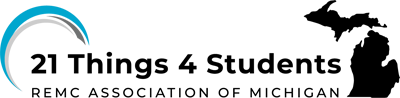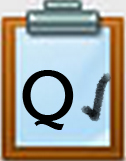Q5 Finalize It!: Introduction
INTRODUCTION
*Your work on your storyboard will make it easier to put everything together for these final steps."
I Can Statements
- consider the advantages and disadvantages of different platforms
- select and use a media application to create a digital story
- select elements that align with the message of my digital story
- follow copyright rules for using media
- combine media elements to tell a story
- share the draft of my digital story with a classmate for constructive feedback and consider how to improve the final product
- complete the process of creating a digital story
Key Vocabulary
Constructive Feedback: Constructive feedback is a positive and specific response to someone’s work that highlights their strengths, identifies areas for improvement, and provides suggestions to help them grow and learn.
Copyright: Copyright is the legal right to be the only one to reproduce, publish, and sell a book, musical recording, etc., for a certain period.
Media: Media is the communication tool used to store and deliver information.
Platform: A platform is the medium; the computer application or resource used to deliver a digital story, such as a slide show, video, podcast, etc.
Screencasting: Screencasting is capturing screenshots to create videos.
Vocabulary Game
Play the interactive Quizlet Game: Direct Link
Steps
1. Select a video creation application such as Adobe Express, Canva, Microsoft PowerPoint or alternate application identified with your teacher and proceed to create a first draft of your digital story.
- The choice of the platform is up to you, you may find it helpful to work with a partner that has chosen the same application as you have.
2. Talk with your teacher about a partner to work with. Each of you can provide support and constructive feedback to each other as you work on your draft.
3. When your draft is completed, ask another classmate to be your “reviewer” and each of you will copy or download and fill out the top of this 18.Q5 Feedback & Revision Form about your story.
- Each partner with provide constructive feedback in the form after reviewing a draft of the digital story
- Each partner will consider the feedback and identify possible revisions to improve it
4. Complete your digital story, making revisions you feel will improve it.
5. Check with your teacher about presenting or sharing it with others.
Note: If you are under the age of 13 you may need to work with your teacher to locate an alternative or have a login account provided for you. Alternatives are listed in the labeled content box below.
What is Constructive Feedback?
Definition: Constructive feedback is providing a positive and specific response to one’s work that highlights their strengths, identifies areas for improvement, and provides actionable suggestions to help one grow and learn.
Elements of Constructive Feedback:
Focus on effort and progress: Acknowledge their hard work and highlight how they've progressed, not just the final result.
Be specific: Instead of saying "good job," point out aspects of their work that were done well, like "I like how you explained the steps in your math problem clearly."
Offer actionable suggestions: Provide concrete steps they can take to improve, like "Next time, try adding more details to your story to make it more engaging."
Positive tone: Use encouraging language and avoid harsh criticism
Tailor to the student: Consider their individual needs and learning style when providing feedback
Examples of constructive feedback:
Your digital story design is very creative! Your use of images and sound effects supported the message.
I see you put a lot of thought into your digital story. Next time, you might add some sound effects to make it more interesting.
- I can tell that you did a lot of work to make this digital story interesting and it shares a clear message.
Adobe Express: Video Creation
Adobe Creative Cloud Express Requirements:
- Teachers may obtain a free education account and provide individual student codes
- The student must be over 13 years old (or work with a partner who is 13 or older) or have an account created by the teacher.
- An email account is required to sign up for an account.
Adobe Creative Cloud Tutorials:
Canva: Video Creation
Canva is a robust and flexible tool for creating digital stories.
- Slideshow maker that you can turn into a video: Canva Slideshow Maker with two tutorial videos
Microsoft: Video Creation
Microsoft provides several ways to create videos:
1. To create a video from a PowerPoint presentation you can save it as a video file. You can also record your presentation, and narrate it with your voice. Video tutorial "How to Make a Video in PowerPoint" (6:44)
- When you have completed your PowerPoint, select the File menu, Export, and Create a video.
- Save it as an .mp4 (or .wmv) file.
2. To record your PowerPoint presentation:
- Select the Slide Show tab
- Select the Record Slide Show button
- Select the Red Record button
- Select the Stop button when done
- Select the File menu, Export, Create a video.
- Name and save the file.
Alternative Applications
Free alternative digital storytelling video creation options:
1. Screencasting can be done using a Chrome extension called Screencastify, or a browser-based one called ScreenPal
2 Microsoft Sway requires a Microsoft Account to sign in. It is fairly easy to use to create content and stories to share or embed. Pre-designed layouts, designs, and a storyline help you quickly create your content.
3. There are a variety of apps for creating digital stories. Check with your teacher and find out which of the apps below are available for your device.
- Educreation
- ShowMe Interactive Whiteboard
- Explain Everything
- Make Beliefs Comix
4. Narration and the gift of your voice can be an important part of a digital story. This is also a great way to practice the suspense and emotions you want to include.
Voice recording tools:
- The Vocaroo.com application is an easy-to-use and FREE program to record your voice and create mp3 sound files. It works with the Windows PC, Macintosh Chrome Browser, and Chromebook, but not the iPad (iPad users can try Tellagami, GarageBand, or ChatterPix Kids apps).
- Visit Thing 17. Creative Communications for additional options.
Audio Recording Tips:
1. Record your script once and then listen to see what you need to improve. Use the chart below as a guide. Remember you are practicing.
| * Volume is good | Volume needs some improvement | Can't hear or understand the voice, too soft |
| *Speech can be understood | Hard to understand | Spoken too fast |
| *Voice is interesting with inflection and/or drama | Voice has little interest or drama in it | No enthusiasm or drama in the voice, like a monotone |
| * Lack of ums and uhs, flows well | Background music too loud or soft | Stops or stumbles in the flow with ums and uhs |
2. Practice several times until the recording feels right, then ask a classmate to listen, use the chart, and give their advice.
3. Save your completed audio by downloading it as an mp3 file (recommended).
Your teacher will advise you on how and where to post the link to your digital story or publish your video story.
Options include:
- a learning management system such as: Schoology, Blackboard, Moodle, etc.
- Google Classroom or Microsoft Classroom
- your digital portfolio or blog or Google Drive space
Completing this Quest
In order to successfully complete this Quest you will have created, published and shared your video.
Check off this Quest on the 21t4s roadmap
I have completed the Quests as assigned by my teacher.
Go to the Graduation Page for this Thing.![]()
Competencies & Standards
MITECS Michigan Integrated Technology Competencies for Students, and
3. Knowledge Constructor
a. Plan and employ effective research strategies to locate information and other resources for their intellectual or creative pursuits
4. Innovative Designer
a. Know and use a deliberate design process for generating ideas, testing theories, creating innovative artifacts or solving authentic problems
6. Creative Communicator
a. Choose the appropriate platforms and tools for meeting the desired objectives of their creation or communication
b. Create original works or responsibly repurpose or remix digital resources into new creations
d. Publish or present content that customizes the message and medium for their intended audiences
Websites and Documents
Websites
Videos from Outside Sources
- How to Create a Video with Adobe Creative Cloud (1:18 mins.) (once you have an account)
- How to Create a Video with Adobe CC YouTube (10:38 mins.)
- A Collection of Short Tutorials from Adobe CC YouTube
- Book Creator Tutorial for Students YouTube
21t4s Documents & Quizzes