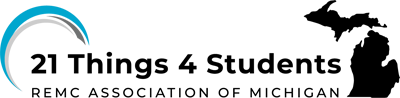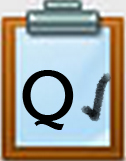Q4 Microsoft PowerPoint
THIS IS IN REVISION 1/23/2025 TO BE COMPLETED BY FEB 1st
Microsoft provides several ways to create videos:
1. To create a video from a PowerPoint presentation you can save it as a video file. You can also record your presentation, and narrate it with your voice. Video tutorial "How to Make a Video in PowerPoint" (6:44)
- When you have completed your PowerPoint, select the File menu, Export, and Create a video.
- Save it as an .mp4 (or .wmv) file.
2. To record your PowerPoint presentation:
- Select the Slide Show tab
- Select the Record Slide Show button
- Select the Red Record button
- Select the Stop button when done
- Select the File menu, Export, Create a video.
- Name and save the file.
Alternative Applications
Free alternative digital storytelling video creation options:
1. Screencasting can be done using a Chrome extension called Screencastify, or a browser-based one called ScreenPal
2 Microsoft Sway requires a Microsoft Account to sign in. It is fairly easy to use to create content and stories to share or embed. Pre-designed layouts, designs, and a storyline help you quickly create your content.
3. There are a variety of apps for creating digital stories. Check with your teacher and find out which of the apps below are available for your device.
- Educreation
- ShowMe Interactive Whiteboard
- Explain Everything
- Make Beliefs Comix
4. Narration and the gift of your voice can be an important part of a digital story. This is also a great way to practice the suspense and emotions you want to include.
Voice recording tools:
- The Vocaroo.com application is an easy-to-use and FREE program to record your voice and create mp3 sound files. It works with the Windows PC, Macintosh Chrome Browser, and Chromebook, but not the iPad (iPad users can try Tellagami, GarageBand, or ChatterPix Kids apps).
- Visit Thing 17. Creative Communications for additional options.
Audio Recording Tips:
1. Record your script once and then listen to see what you need to improve. Use the chart below as a guide. Remember you are practicing.
| * Volume is good | Volume needs some improvement | Can't hear or understand the voice, too soft |
| *Speech can be understood | Hard to understand | Spoken too fast |
| *Voice is interesting with inflection and/or drama | Voice has little interest or drama in it | No enthusiasm or drama in the voice, like a monotone |
| * Lack of ums and uhs, flows well | Background music too loud or soft | Stops or stumbles in the flow with ums and uhs |
2. Practice several times until the recording feels right, then ask a classmate to listen, use the chart, and give their advice.
3. Save your completed audio by downloading it as an mp3 file (recommended).
Your teacher will advise you on how and where to post the link to your digital story or publish your video story.
Options include:
- a learning management system such as: Schoology, Blackboard, Moodle, etc.
- Google Classroom or Microsoft Classroom
- your digital portfolio or blog or Google Drive space
Competencies & Standards
MITECS Michigan Integrated Technology Competencies for Students, and
3. Knowledge Constructor
a. Plan and employ effective research strategies to locate information and other resources for their intellectual or creative pursuits
4. Innovative Designer
a. Know and use a deliberate design process for generating ideas, testing theories, creating innovative artifacts or solving authentic problems
6. Creative Communicator
a. Choose the appropriate platforms and tools for meeting the desired objectives of their creation or communication
b. Create original works or responsibly repurpose or remix digital resources into new creations
d. Publish or present content that customizes the message and medium for their intended audiences
Websites and Documents
Being Revised. Completion date of 2/1/25