Q3 Audio Recording
Making an Audio Recording
Step 1. Your script: Write out a script for your message.
Step 2. Timing: Your target should be a recording of 30 seconds and no more than two minutes. How will you know how many words and sentences to write in your script? You can test yourself by writing your script, then see how long it takes you to read it comfortably (not racing through it). You could have someone (perhaps at home) time you.
Step 3. Practicing: Now that your script is ready, make sure you practice, practice, and practice reading it out loud so you are comfortable and do not rush or gasp to get your breath. Your goal should be for the listener to understand you. When you make your recording, you will want to speak into the microphone as clearly as you can and without a lot of noise in the background.
Step 4. Self-Critique: Check your script against the qualities in the chart below. Which column would you put your script in? Try to meet your awesome qualities.
Qualities of your audio introduction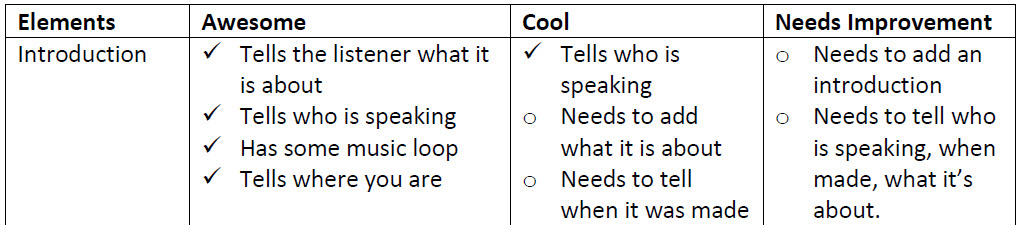
Information you include in your audio recording
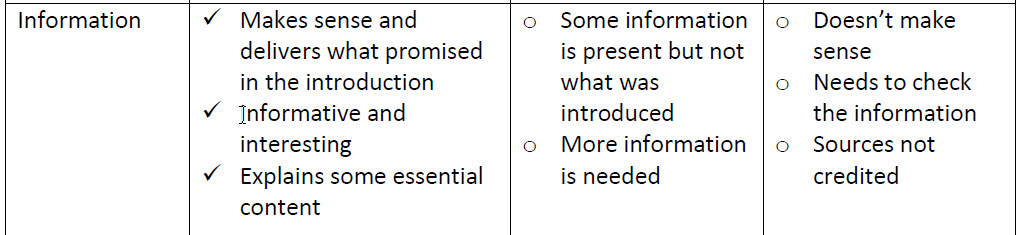
Step 5. Making your recording: Check with your teacher to see which software you will use to make your recording. If you can choose your own, check out the tools in the green drop-down boxes below to help you decide on a tool.
Step 6. Check your audio recording: How did you do? Have a couple of friends check this chart after they listen to your recording. Find out what you can improve on. You may want to re-record it before you turn it in.
Qualities of your recording 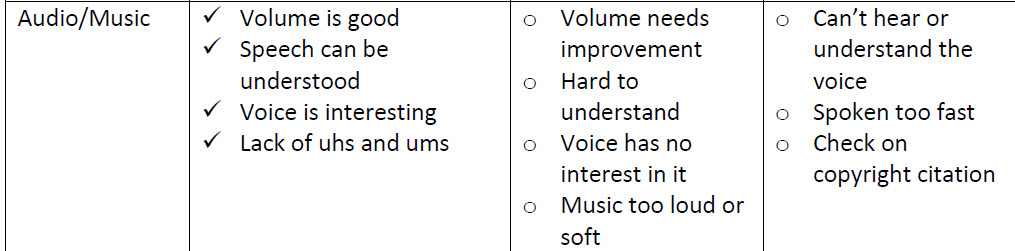
Step 7. Reflections: Jot down your thoughts about this experience:
- What are the advantages and disadvantages of audio recording when communicating a message?
Step 8. Share your audio recording and return to finish Quest Three. Check with your teacher about where to post and share your recording.
Advantages of audio recording
- Easy to make.
- Audience can listen and download anywhere.
- Conversational.
- Great for longer explanations of an idea.
- More than one person can be involved in conversation to give multiple perspective.
Disadvantages
- No visuals (unless you are able to post an image with it).
- No text for note taking.
- Stopping and returning to a podcast can be challenging.
- Pacing of voice and information needs careful consideration; inflection is important.
- Practice is important to avoid um...um...um.
Online Voice Recorder
Online-voice-recorder.com requires a stand-alone or built-in microphone. This is a free online recording program.
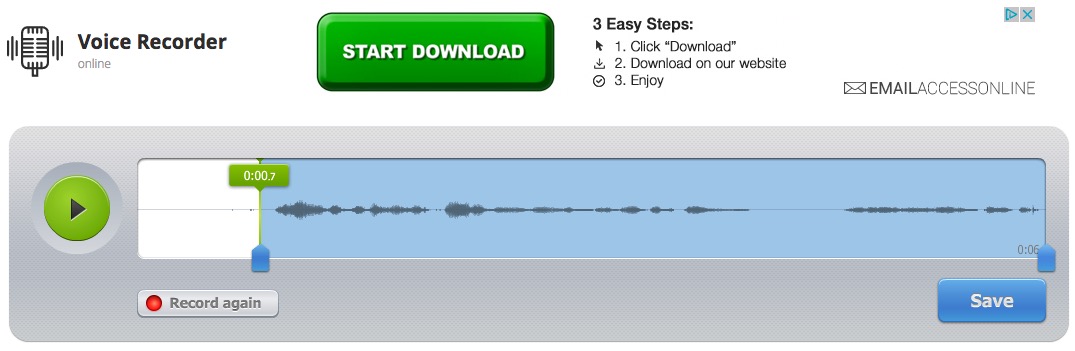
 Record: Click the red round button to begin recording (you may be prompted to select allow access to the microphone). A wave diagram will appear to show your voice recording.
Record: Click the red round button to begin recording (you may be prompted to select allow access to the microphone). A wave diagram will appear to show your voice recording.
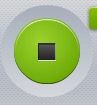 Stop: Use the Square button to stop recording.
Stop: Use the Square button to stop recording.
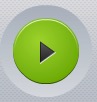 Play: Use the round Play button with the triangle to listen.
Play: Use the round Play button with the triangle to listen.
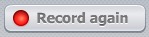 Record again: Use the Record again button to record over again.
Record again: Use the Record again button to record over again.
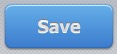 Save: When satisfied with the recording, select the Save button.
Save: When satisfied with the recording, select the Save button.
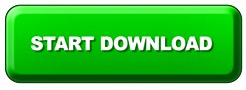 Download: Use the Start Download button to save your file to your computer.
Download: Use the Start Download button to save your file to your computer.
Vocaroo
Vocaroo: Select the microphone in the red circle to begin recording your voice, and the square button to end it. You cannot edit. You can listen to or re-record it using the red button with the arrow. This is a good option for a Chromebook.
When done, select Save & Share >> to see the options:
- Download as an MP3 file
- Hyperlink to the recording on their site
- Generate a QR code to scan or save
- Embed code for a web page
- Delete the trash can
- Email (to yourself or teacher).
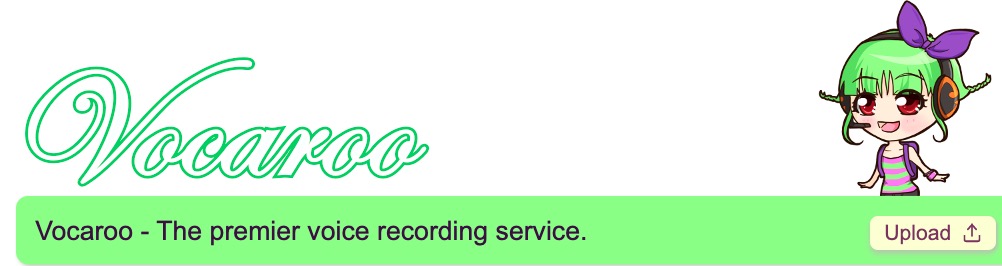
Audacity (Download required)
Audacity requires you to download the free program from Sourceforge to your device, only with permission at school.
- Special directions are provided on our Recording with Audacity page.
- This is an excellent stand-alone multi-track audio recording and editing program only for Windows, Mac OSX, Linux and some other operating systems. It is not available on Chromebook.
Some additional recording options are listed in the Websites and Documents box on the right.
Introducing Some Free Audio Recording Options
Take a look at this Brains-on award-winning science podcast website for students and curious adults.
Websites and Documents
Websites
- Audacity
- Brains-on
- Online Voice Recorder
- Vocaroo (a good option for Chromebooks)
Videos from Outside
- How to use Audacity to Record & Edit Audio | Beginners Tutorial YouTube (38:27 mins.) 2022
- 123Apps Voice Recorder-How to Record Audio YouTube (1:46 mins.) 2021
- Vocaroo Tutorial-Add Audio to Google Slides, Sites, and More YouTube (4:51 mins.) 2022
21t4s Websites


