Q2 Web Browsers: Basics
Web Browser Basics
Work with a partner or on your own (check with your teacher) to follow the steps below using the web browser you are using to view this page.
Step 1. Your challenge is to figure out how to do the following with the browser you are using:
- Create a new tab.
- Minimize and maximize.
- Restore the browser.
Step 2. Start by opening a NEW TAB on your browser. (see examples below)
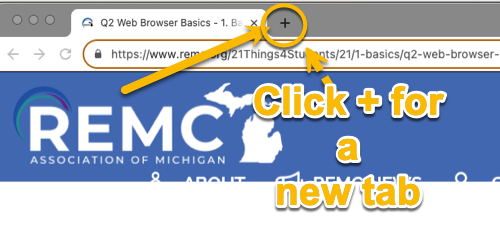
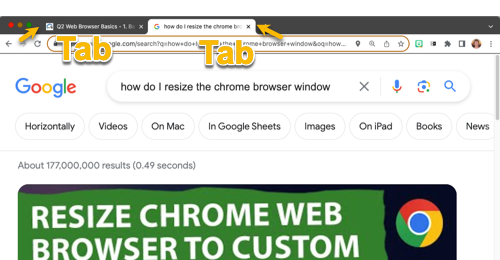
Step 3. In the new tab, type the following in the search bar: “How do I minimize my screen on a ________?” Fill in the blank with the exact name of your device and try it.
Step 4. Repeat your search and replace “minimize” (e.g., How do I maximize my screen on a...) and then replace it with “restore.” Remember to complete each task on your device.
Step 5. You will now learn to take the tab window and "pull" it into a separate browser window. 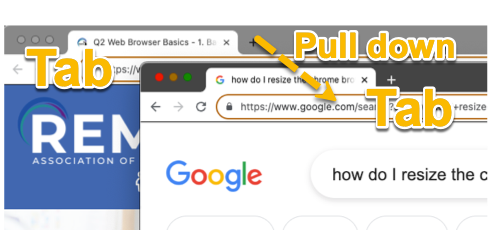
Step 6. Your final challenge is to "resize" the two windows so that you can see them side-by-side or simultaneously. It should look something like the one shown below. Try moving your mouse or cursor to the top corners and/or sides to resize them to drag in or over.
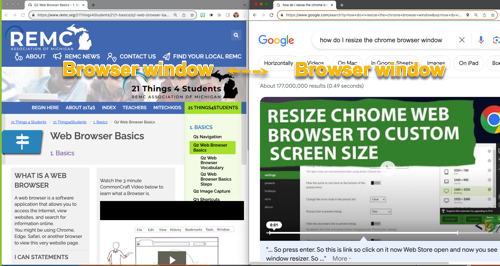
Competencies & Standards
MITECS Michigan Integrated Technology Competencies for Students
1. Empowered Learner
d. Understand the fundamental concepts of technology operations, demonstrate the ability to choose, use and troubleshoot current technologies, are able to transfer their knowledge to explore emerging technologies
Websites and Documents
No Websites or Documents on this Introduction Page




