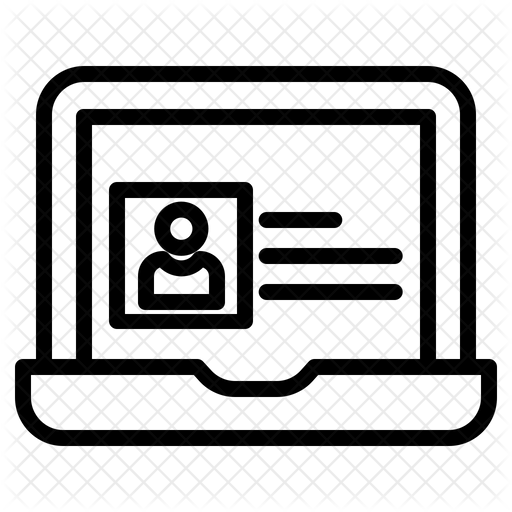10. Digital Images
INTRODUCTION
There are four basic Quests in this Thing. You will learn to locate copyright-free images and editing resources for your schoolwork. You will create a digital self-portrait and apply your digital skills to make a presentation to bust a myth.
Using images in multimedia projects will allow you to communicate and present your ideas more effectively.
LEARNING OBJECTIVES
When you have completed this Thing, you will:
- Know how to locate and use digital images appropriately [Digital Citizen].
- Understand that digital images can be edited and resized using online resources [Empowered Learner].
- Understand how selfies can impact your digital identity [Digital Citizen].
- How to represent yourself appropriately online [Creative Communicator].
QUEST 1: THE SEARCH IS ON! In this Quest, you will learn about different file types, where to locate copyright-free digital images for your schoolwork, and how to respect the work of others. QUEST 2: IMAGE MAGICIn this Quest, you will use free online editing resources to edit digital images. By doing this, you can create original works as a means of personal expression to include in presentations and projects. You will learn how to do this using an online digital photo editor that allows you to do many things, including resize, crop, and add special effects to digital images. |
| QUEST 3: DIGITAL SELF PORTRAIT In this Quest, you will use a selfie or photo of yourself to create a digital self-portrait that showcases your creativity and digital image skills. This Quest includes two bonus activities (PopArt and Meme). QUEST 4: MYTHBUSTERS!In this Quest, you will communicate complex ideas and produce a multimedia presentation to help bust a myth. This Quest also includes a Digital Breakout Activity. |
I have completed the Quests as assigned by my teacher.
Go to the graduation page for this Thing.
Awesome Index & Report a Bad Link
AWESOME INDEX
Use the Awesome Index to sort by Thing#Quest#, Technology Standards, Interactive/Self-Guided activities, Key Vocabulary, Content Area, Teacher Guides, and Applications.
REPORT A BAD LINK
If you discover a bad link or outdated content, please use the Bad Link report to notify us.