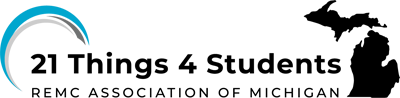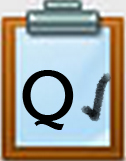Q3 Present and Publish: Google Slides
STEPS
1. When your presentation is completed, check to see if you have met the assigned rubric or list of requirements (number of slides, time limit, type of final format such as .pptx and .PDF by reviewing them with your teacher
2. Practice makes a huge difference. You'll want to deliver a clear, informative or persuasive, and captivating presentation with smooth transitions between each team member as you present.
- Use this checklist as you practice your part of the presentation to evaluate your skills or have a partner evaluate you. Presenting and Speaking Skills Checklist
3. The video explains how to:
- .Use the File>Share menu to publish your presentation to the web
- Use the File>Share menu to share with others with different editing, viewing, or commenting rights.
- Use the File>Download menu to save it as a PowerPoint, PDF, or image file.
How to Publish Your Google Slides Presentations (5:19)
Direct Link (5:19)
Google Slides Some Do's and Don'ts
This is an animated presentation demonstrating some things to avoid in your presentation.
Here are some suggestions about the use of bullet points & fonts:
- Limit the number of bullet points on each slide to 3 or less
- Font Size: If your presentation is to be shown on a screen using a projector, make sure the font is large enough (24-30 point is recommended). If it will be viewed on a computer monitor or device, then
- Type of Font: Arial, Calibri, and Garamond, are recommended, and to avoid script and italic fonts. For titles you might choose a Serif or Sans Serif font
- Consistency: Settle on a consistent font for your group slide presentation
- Photos and Images: When including pictures (photos or images) use proper citations to cite the source when there are copyright restrictions. A link to a website about your slide content that you found in your research or including the citation in the speaker notes is wise.
How to Turn On Captions When Presenting
Visit this resource from Google to learn how to turn on closed captions when presenting your slideshow.
Competencies & Standards
MITECS Michigan Integrated Technology Competencies for Students, and
1. Empowered Learner
a. Articulate and set personal learning goals, developing strategies leveraging technology to achieve them, and reflect on the learning process itself to improve learning outcomes
b. Build networks and customize their learning environments in ways that support the learning process
c. Use technology to seek feedback that informs and improves their practice and to demonstrate their learning in a variety of ways
d. Understand the fundamental concepts of technology operations, demonstrate the ability to choose, use and troubleshoot current technologies and are able to transfer their knowledge to explore emerging technologies
6. Creative Communicator
a. Choose the appropriate platforms and tools for meeting the desired objectives of their creation or communication
c. Communicate complex ideas clearly and effectively by creating or using a variety of digital objects such as visualizations, models or simulations
d. Publish or present content that customizes the message and medium for a variety of audiences
7. Global Collaborator
b. With guidance from an educator, students use technology tools to work with friends and with people outside their neighborhood, city and beyond
c. Contribute constructively to project teams, assuming various roles and responsibilities to work effectively toward a common goal
Websites and Documents
GOOGLE SLIDES
Websites (NA)
Videos from Outside Sources
- How to Give an Awesome Presentation by Mark Strong YouTube (2:53)
- How to Publish Your Google Slides Presentation YouTube (5:19)
21t4s Documents & Quizzes