Q2 Career Match: Portfolio
A career prep portfolio is a way to show off your skills, talents, and the things you're proud of, like projects or achievements, so others can see what makes you unique. It helps you prepare for future opportunities, like applying for jobs, internships, or even college, by showing what you can do.
Throughout the remainder of the Career Prep Thing, you will be asked to add your research and completed activities to a Career Prep Portfolio. If your school uses Google, a Google Site template is shared for you to use. If your school uses Microsoft, a OneNote template will be shared with you for download.
Your portfolio will be shared with your teacher and not published online.
This Quest will guide you through steps one through four of setting up your portfolio if using Google Sites.
If you are using Microsoft OneNote, use this download link. Once you have downloaded and saved the file, review the setup and ask your teacher if you have any questions about using the Portfolio.
Google Site Portfolio Template only
Step 1. Open the Career Prep Portfolio Google Site Template to make your own copy of your Career Prep Portfolio. Click on Use Template in the right-hand corner. This will save a copy of this Google Site in your Google Drive for you to edit.
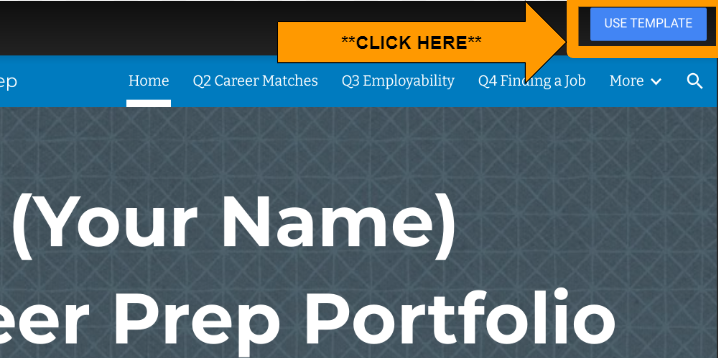
Step 2. Select the Person icon and select Restricted for the Draft and Published. Then select Done. Play the quick screencast below.
Direct link (11 sec.)
Step 3. Change the title of your portfolio (Google Site) to include your name and customize the theme to something that represents you. Play the video below and follow the steps. You may have to play the video a few times to work through the process.
Direct link (26 sec.)
Step 4. Once you have completed the updates to the template, check with your teacher to make it your own. You may have to add your teacher's email address to the sharing permissions so they can see your portfolio without fully publishing the Google Site.
Competencies & Standards
MITECS Michigan Integrated Technology Competencies for Students, and
2. Digital Citizen
c. Demonstrate an understanding of and respect for the rights and obligations of using and sharing intellectual property
3. Knowledge Constructor
a. Plan and employ effective research strategies to locate information and other resources for their intellectual or creative pursuits
c. Curate information from digital resources using a variety of tools and methods to create collections or artifacts that demonstrate meaningful connections or conclusions
d. Build knowledge by actively exploring real-world issues and problems, developing ideas and theories and pursuing answers and solutions
6. Creative Communicator
a. Choose the appropriate platforms and tools for meeting the desired objectives of their creation or communication
c. Communicate complex ideas clearly and effectively by creating or using a variety of digital objects such as visualizations, models or simulations
d. Publish or present content that customizes the message and medium for their intended audiences
Websites and Documents
Websites
21T4S Videos
- 16,.Q2 Google Site Restrictions Video (11 sec.)
- 16.Q2 Customize Google Site Video (26 sec.)




