Q4 Google Slideshow
Creating your final digital story using your Google Storyboard
1. Google Slides Presentation: Use your storyboard and media, and show and possibly narrate it to an audience
- Open your presentation.
- Remember that you can add some audio narration, sound effects, or video clips to individual slides.
- Select the Slideshow option on the main menu. It may help if you present using the Google Chrome browser.
- Presenter view starts from the slide you are on.
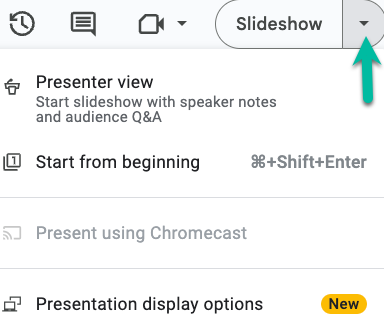
- The presentation will start on the first slide.
Presentation display options:- It provides the opportunity to be in Presenter view, where your speaker notes and audience Q&A show
- Present from Full Screen or on an additional display, such as a separate monitor or projector.
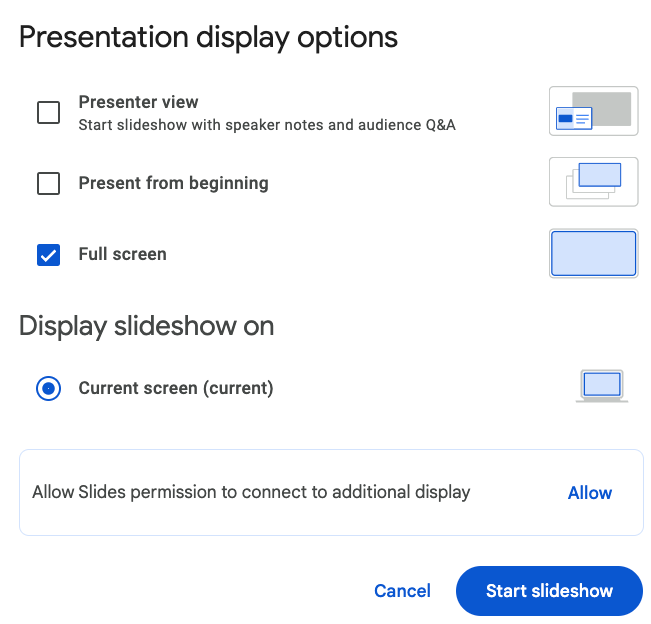
Create your final digital VIDEO story using your Google Storyboard AND CANVA
You can create a digital video story with Canva:
Process: You will export your completed Google Slides storyboard as a PDF file, upload it to Canva, and narrate and record your digital story as a video.
Direct link to the video (3:45)
USE AN ALTERNATIVE APPLICATION SUGGESTED BY YOUR TEACHER
Competencies & Standards
MITECS Michigan Integrated Technology Competencies for Students, and
3. Knowledge Constructor
a. Plan and employ effective research strategies to locate information and other resources for their intellectual or creative pursuits
4. Innovative Designer
a. Know and use a deliberate design process for generating ideas, testing theories, creating innovative artifacts or solving authentic problems
6. Creative Communicator
a. Choose the appropriate platforms and tools for meeting the desired objectives of their creation or communication
b. Create original works or responsibly repurpose or remix digital resources into new creations
d. Publish or present content that customizes the message and medium for their intended audiences
Websites and Documents
Websites
21T4S Videos
21T4S Documents & Quizzes




