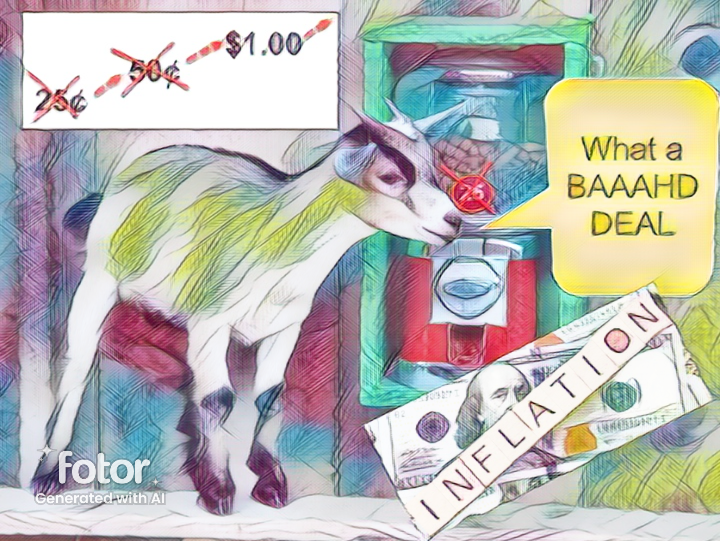Q7 Intro to AI: AI Playground
Beginner AI Playground
This is a beginner playground where students can try out some AI tools. Some may indicate that you need to be 13 or older or have your guardian or parent's permission. Please check with your teacher.
After you have tried one or more of them, think about and discuss with a partner, small group, or as a class:
- Which one(s) did I try?
- What happened?
- What are two or more things that AI could be useful for?
- What information (or data) do I think the AI was trained with?
Quick, Draw! from Google
Quick Draw!: Play this online game. The computer gives you a Prompt, then tries to guess what you are drawing. You have under 20 seconds! Use the Let's Draw! Button to get started. As you draw, it gives you feedback to add to your drawing. It tells what it sees based on the database of drawings it has been trained with. You can keep drawing to add more features based on the machine feedback as long as you beat the timer. You do not have to be an artist!
Play the video below to learn how to draw with AI.
How to Use Quick Draw Google - Drawing with AI
Direct link (2:59 min.)
AI ART EFFECTS
The website Fotor recently added the ability to upload an image without having to sign in or have an account, and then apply AI art effects. Check with your teacher to see if this site is accessible on your school network.
1. Visit the Fotor GoArt webpage. You do not have to select the Free Trial (x it out) and upload your image.
2. Explore the Search Effects panel on the left side. Below is an example of applying a Cartoon effect with the BAAAHD Deal and the Original Photo.
3. When done, select the Download button and choose "Download Preview" to have the image saved to your computer.
Fotor AI Art Effects generated image
| Original BAAAHD Deal Photo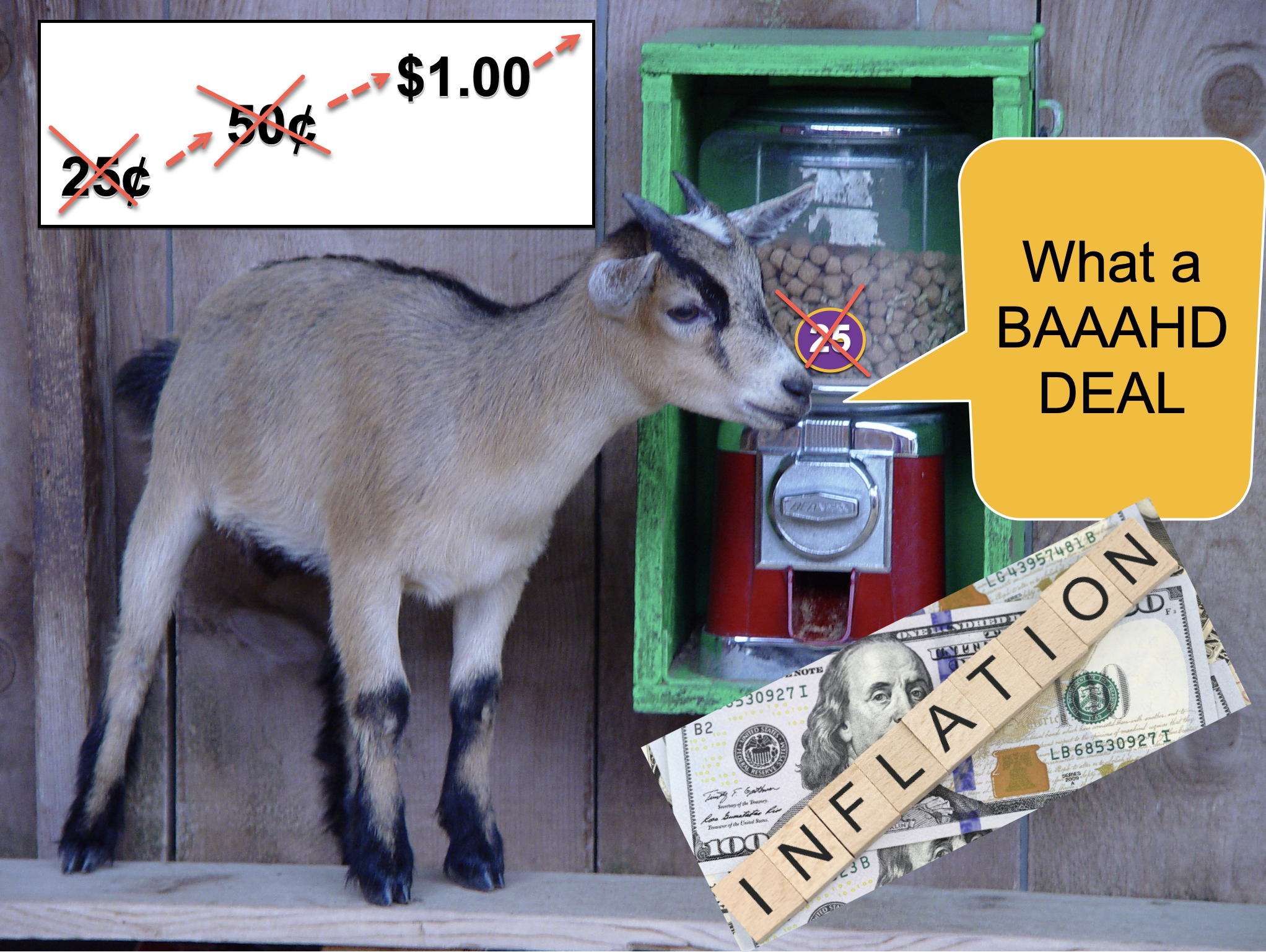 |
BECOME AN ARTIST WITH A TOUCH OF AI MAGIC
Click on the magic draw tool in AutoDraw and start creating. You can try the color picker. Type "tool," "color and fill," "selection," rotation," "resize," "share," and "download." This is an example of AI Machine Learning, where the computer helps you quickly create artwork based on real artists' drawings stored in a database.
Some suggestions:
- Make a coloring page for a younger student using AI-generated shapes and images.
- Create your page of drawings.
- Create a logo for your favorite sport or team with text
- Create a picture and write a short story about it.
You can share it (copy the link) or download it (as a .png file) when it is completed.
Play the video below to learn how to use the tools in Google Autodraw.
AutoDraw: Fast Drawing for Everyone
Direct link (1:44 min.)
Competencies & Standards
MITECS Michigan Integrated Technology Competencies for Students
1. Empowered Learner
d. Understand the fundamental concepts of technology operations, demonstrate the ability to choose, use and troubleshoot current technologies, are able to transfer their knowledge to explore emerging technologies
Websites and Documents
Websites
- 4 Ways That AI Can Help Students
- AutoDraw
- Canva AI-Image Generator
- Fotor GoArt
- Google Arts & Culture: Say What You See
- Google AutoDraw
- Project-Based AI Courses for K-12 Students Developed by Stanford and MIT Graduates
- Quick, Draw!
- Say What You See
- Teachable Machine
- View the code.org How AI Works Activities and Lessons
Videos from Outside Sources
- AutoDraw: Fast Drawing for Everyone Direct Link (1:44)
- Ethics & AI - Privacy & The Future of Work, Direct Link (3:26 mins.)
- Features Impacted by COPPA YouTube (3:16 mins.)
- FERPA Basics Introduction YouTube (3:32 mins.)
- How AI is Making the World a Better Place YouTube (1:35 mins.)
- How to Use Quick Draw! with Google YouTube (2:59)
- Teachable Machine Tutorial 1: Gather YouTube (2:15)
- Teachable Machine Tutorial 2: Train (0:54)
- Teachable Machine Tutorial 3: Export (1:09)
- What is Artificial Intelligence? YouTube (5:08 mins.)
21t4s Documents & Quizzes