Q1 STEM Interactives: Technology
TECHNOLOGY INTERACTIVES
There are interactive activities and additional resources located on this page that are focused on Technology. Select the symbol in each green field to check out the activities and resources.
Step 1. Check with your teacher about the expectations for exploring these Technology activities and resources. There are a variety of different interactives that can support your interests and learning goals.
- Activities provide opportunities to explore cool digital tools that make learning Technology concepts interactive and engaging online. Each one includes a task for you to try out and complete.
- Resources allow you to explore websites and apps that can help you learn more and explore the world of online Technology.

ACTIVITY: CAPTCHA & Technology Careers
CAPTCHA & Careers in Technology
***Check with your teacher about expectations for completing your work on this activity.
Step 1. Copy or download this 12.Q1 STEM: Technology Activity Document to use as you explore exciting and innovative areas in technology.
Step 2. Follow the STEPS in the document to play a video and answer some questions for the upcoming discussion.
Step 3. Engage in thoughtful discussion after playing the video with classmates or as a class.
- You will meet a scientist, Luis von Ann, a computer scientist who, at 30, was involved in creating the CAPTCHA idea used for security.
- How did he develop his ideas for a test that humans can pass but computers cannot?
Step 4. Explore additional professionals that interest you and complete the information details in the table provided.
Step 5. Write a summary of the important points learned from this activity.
ACTIVITY: Hour of Code
Check with your teacher about using the Hour of Code activity.
These activities offer interactive coding opportunities that work on developing coding skills from beginner to more advanced levels.
Step 1. Go to the Hour of Code activity page.
- You do not need to log in to complete this activity.
- If you already have an account or can create one, your progress and any earned badges will be saved.
Step 2. In the top filters, select your Grade Level and Beginner (never used block/drag and drop coding) or Comfortable (some experience with block/drag and drop coding).
- In the side filters, check the box next to the following:
- Sort by ~ leave as Recommended
- Created by ~ leave as All
- Classroom Technology ~ Computers
- Topics ~ any area that is of interest to you
- Activity type ~ Self-led tutorial
- Length ~ One hour
- Accessibility ~ any that apply to your learning style
- Language ~ Blocks

- Select the coding activity that best fits your interest.
- Click the orange Start button.
- If asked about website cookies, select Use necessary cookies only.
- Follow the instructions within the coding activity.
- Please read through the instructions (and play the videos if provided) and complete the steps as outlined in the coding activity.
- Share your work, understanding, and progress as instructed by your teacher.
ACTIVITY: Training AI with Teachable Machine
Google Teachable Machine Activity
In this activity, you will teach a machine to recognize an image, audio sound, or pose. The image and pose projects require a web camera, and the audio project requires a connected microphone.
Step 1. Check with your teacher about accessing this Google Teachable Machine Activity.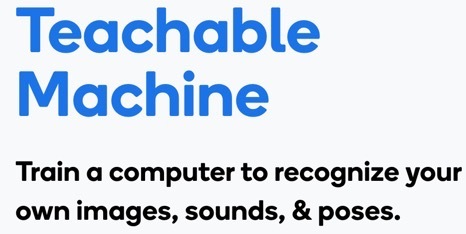
Step 2. Visit the website Teachable Machine.
Step 3. Play the three Introduction videos linked below.
- Teachable Machine Tutorial 1: Gather I YouTube (2:15 min.)
- Teachable Machine Tutorial 2: Train I YouTube (0.54 min.)
- Teachable Machine Tutorial 3: Export I YouTube (1:09 min.)
Step 4. Start by locating 2-3 objects you want to train the machine to recognize.
For example:
- Math class: Shapes
- Science class: Different leaf types, rocks
- English: Writing objects
Step 5. Select the Get Started button.
You will have three choices: Image, Audio, or Pose Project. We recommend starting with the Image Project and selecting the Standard image model.
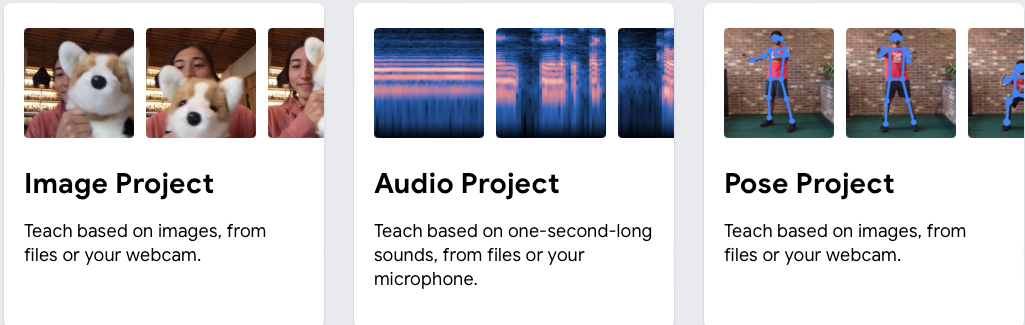
Step 5. Save the URL to your project with your teacher and classmates. You might have fun sharing your project with your family members.
Step 2. Consider the two assignment options:
- Option 1: Choose ONE of the Interactive Activities below and complete the Recording Document linked in the activity. If there is no Recording Document, follow the steps in the activity and use a format of your choice, such as a journal entry, slide deck, or a screen-recorded summary, to record your findings.
- Again, check with your teacher about the expectations for submitting the Recording Document or your work.
- Option 2: Write a brief review in the best format for you (i.e., Google Slides Presentation) about one of the Interactive Activities or the Resources below that you think would be the most useful to you in school. Include the information below:
- The name of the activity.
- URL of the activity.
- Topic you researched.
- Write 2-3 sentences describing the activity with a screenshot of a part of the activity that is meaningful to you.
- Write 2–4 sentences explaining why you would recommend (or not recommend) this activity. What part did you enjoy or find the most interesting?
- Write 2-3 sentences answering the question: What’s one thing you think could be changed or improved to make the experience better for someone else?
Step 3. Be prepared to share your learning experience based on your teacher's instructions.
RESOURCES: NOVA LABS CYBERSECURITY
PBS NOVA LABS has created an interactive Cybersecurity Lab.
This activity can take up to three 55-minute class periods.
"Take cybersecurity into your own hands. In this Lab, you’ll defend a company that is the target of increasingly sophisticated cyber attacks. Your task is to strengthen your cyber defenses and thwart the attackers by completing cybersecurity challenges. You’ll crack passwords, craft code, and defeat malicious hackers."
ACCOUNT: Students are encouraged to create a NOVA Labs account to save their progress and generate a Lab Report to track it.
LEARNING OBJECTIVES:
- How to keep digital lives safe.
- Spot cyber scams.
- Learn the basics of coding.
- Be able to defend against cyber attacks.
GAME COMPONENTS:
- Coding challenge: Go to NOVA LABS to create a basic program to make a robot navigate a maze using drag-and-drop commands.
- Password-cracking challenge: Engage in "password duels" to learn how to make better and more secure passwords.
- Social Engineering challenge: Identify a scam trying to steal information or money by listening to audio and reading transcripts. Can you trust the caller or not?
- Network Attacks: Defend your company from cyber attacks by earning resources from the previous three challenges.
Cybersecurity Glossary of Terms (PDF)
The Cybersecurity Lab Guide for Educators includes Lesson Plans to get started.:
- Engage (10 min), Explore (20 min.), Explain (15 min.), Elaborate (45 min.), Evaluate (20 min.)
RESOURCES: 2 PBS Videos: Crash Courses in AI
Two PBS Learning Video Crash courses in AI (created in 2019)
Play the two videos below to learn more.
- What is Artificial Intelligence? Crash Course AI #1 I Y0uTube (11:45 min.)
- Supervised Learning: Crash Course AI #2 I YouTube (15.23 min.).
Featuring Jabril and John Green Bot

RESOURCES: 3 Types of Bias in AI/Teachable Machines
Play the 3 types of bias in AI I Machine Learning YouTube (2:33 min.) and discover how computer companies are teaching machines to identify three types of bias: Learning bias, Interaction bias, and Selection Bias.
Direct link (2:33 min.)
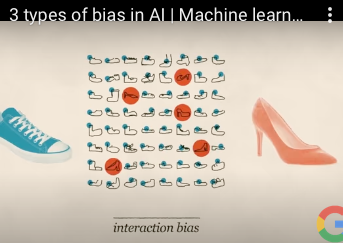
Competencies & Standards
MITECS Michigan Integrated Technology Competencies for Students, and
1. Empowered Learner
a. Articulate and set personal learning goals, develop strategies leveraging technology to achieve them, and reflect on the learning process itself to improve learning outcomes
d. Understand the fundamental concepts of technology operations, demonstrate the ability to choose, use and troubleshoot current technologies, are able to transfer their knowledge to explore emerging technologies
5. Computational Thinker
b. Collect data or identify relevant data sets, use digital tools to analyze them, and represent data in various ways to facilitate problem-solving and decision-making
c. Break problems into component parts, extract key information, and develop descriptive models to understand complex systems or facilitate problem-solving
Websites and Documents
Websites
Videos from Outside Sources
- 3 types of Bias in AI/Machine learning | YouTube (2:33 min.)
- Luis von Ahn: Computer Scientist Video (Nova science NOW 5:08)
- Teachable Machine Tutorial 1: Gather | YouTube (2:15 min.)
- Teachable Machine Tutorial 2: Train | YouTube (0.54 min.)
- Teachable Machine Tutorial 3: Export YouTube (1:09 min.)
- Supervised Learning: Crash Course AI #2 | YouTube (15:23 min.)
- What is Artificial Intelligence? Crash Course in AI I YouTube (11:45 min.)
21T4S Documents & Quizzes




