Q2 Immersive Interactives: ELA
ELA INTERACTIVES
This page contains interactive activities and additional resources focused on English Language Arts (ELA). Select the symbol in each green field to access the activities and resources.
Step 1. Check with your teacher about the expectations for exploring these ELA activities and resources. There are a variety of different interactives that can support your interests and learning goals.
- Activities provide opportunities to explore cool digital tools that make learning ELA concepts interactive and engaging online. Each one includes a task for you to try out and complete.
- Resources allow you to explore websites and apps to help you learn more and go deeper in the online ELA world.

Step 2. Consider the two assignment options:
- Option 1: Choose ONE of the Interactive Activities below and complete the Recording Document linked in the activity. If there is no Recording Document, follow the steps in the activity and use a format of your choice, such as a journal entry, slide deck, or a screen-recorded summary, to record your findings.
- Again, check with your teacher about the expectations for submitting the Recording Document or your work.
- Option 2: Write a brief review in the best format for you (i.e., Google Slides Presentation) about one of the Interactive Activities or the Resources below that you think would be the most useful to you in school. Include the information below:
- The name of the activity.
- URL of the activity.
- Topic you researched.
- Write 2-3 sentences describing the activity with a screenshot of a part of the activity that is meaningful to you.
- Write 2–4 sentences explaining why you would recommend (or not recommend) this activity. What part did you enjoy or find the most interesting?
- Write 2-3 sentences answering the question: What’s one thing you think could be changed or improved to make the experience better for someone else?
Step 3. Be prepared to share your learning experience based on your teacher's instructions.
ACTIVITY: Emoji Story
You are a creative writer! Put on your thinking cap and see what you can concoct in a few paragraphs using randomly generated emojis.
This activity aims to practice your creative writing skills and formulate a correct paragraph structure. Have some fun blending the emojis into a storyline.
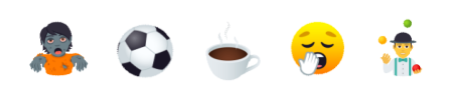
Complete the following to write your story:
Step 1. Following the teacher's instructions, open a Google Doc, Word Doc, or other location where you keep your writing samples.
- Label it: Emoji Writing Practice.
- You will create a separate title for your story after you write your paragraphs.
Step 2. Go to the Pure Random Emoji Generator (created and shared by EduProtocols).
- Turn on the Animate Emojis in the top right corner. This is just fun to have on.
- Now go through each button and generate the emojis that must be incorporated into each paragraph: Main Idea, Emoji 2, Emoji 3, Emoji 4, and Emoji 5 (Conclusion).
Step 3. Write your main idea paragraph based on the generated Main Idea emoji.
Step 4. Write your supporting paragraphs with Emoji 2, Emoji 3, and Emoji 4.
Step 5. Write your conclusion paragraph with Emoji 5.
- Note: If you are using an online writing source such as Google Docs, each emoji can be copied and pasted into your document.
Step 6. Use the revision and editing process your ELA teacher has outlined in previous writing assignments.
Step 7. Based on your story, create an appropriate, attention-grabbing title and add it to the top of your document.
Step 8. Share your story based on your teacher's instructions. That may be:
- Sharing the story with just your teachers.
- Reading your story to a partner or the class.
- Adding your story to a class story book/board.

RESOURCES: Some Reading Tools
Reading TOOLS - Explore the list
Text Summarization
Do you have an article that you want to summarize quickly and easily to get the important idea?
- Visit either one or both Text Compactor and SummarizeThis.
Try the above tools out with an article from this site. Go to the Student News Articles site and select a current news article.
- Copy the information into either summarization site and have the site generate a summary.
- Think about when it is appropriate to use one of these tools and reflect how it will make a difference in your writing.
Do you like staying current on events in the news or posted in magazines (online or print)? Check out the options that allow you to pick your reading level in Newsela. The Lite version is free, but you do need to sign up with your school email account. Check with your teacher; they may have a school code that can be used.

Check with your teacher about accessing the following sites based on the age requirements.
Some of the tools have AI features, and age requirements where parental permission is required {Grammarly for those under 13 (in the U.S) and under 16 for other locations] and WordTune [under 18}.
- QuillBot Paraphrase Tool (also has Grammar Checker) requires ages 13+ in the U.S. (16+ outside the U.S.).
- WordTune login page (AI-powered) tool. Free try-out page (sponsored).
ACTIVITY: Goblin Writing
We all want to improve our writing and reduce the time spent on other tasks! Let's look at a tool that can help us organize our thoughts on paper.
Goblin Tools is a website offering simple, helpful tools designed to make tasks easier. These tools use AI to assist with various tasks, like breaking down big projects into smaller steps or rephrasing text in different styles. They’re an excellent resource for anyone looking to get organized or improve their writing.
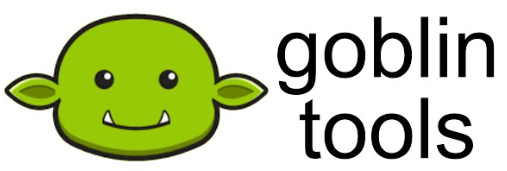
Let's try it out by enhancing a piece of creative writing in the Formalizer tool. The tool will rephrase your writing in different styles that you may reject, modify, or accept.
Complete the following to write and improve your short paragraph:
Step 1. Take some time to write a short paragraph (4-5 sentences) on a topic of your choice. Or, if you have been working in class on an essay or small piece of writing, check with your teachers to see if it makes sense to use that as a writing sample.
- Focus on being straightforward and descriptive.
Step 2. Copy and paste the paragraph into Goblin Tools/Formalizer.
- Explore the various styles and adjust the spiciness level to see how your text changes.
Step 3. Compare your original to the modified versions.
- How do the changes affect the tone, clarity, and overall impact of your writing?
- Does it fit your style and the original intent of the paragraph?
Step 4. Share your work based on your teacher's instructions.
- With your teacher only - both the original and the modified.
- With a partner or the whole class, both the original and the modified.
- Discuss the benefits and the challenges of using a tool such as Goblin Tools to revise your written work.
RESOURCES: Some Writing Tools
Various online writing tools to explore and add to your knowledge toolbox for later use.
Many of these online tools require you to sign up for a free access or trial period. Check with your teacher about creating an account or if the school already has free access.
- Book Creator allows you to write your own story, add images or illustrations, and format it to your liking.
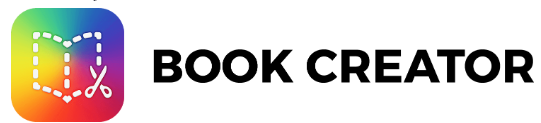
- Pixton is for all you comic book and graphic novel lovers. Turn your writing into a book that you would love to read.
- NanoWrimo (National Novel Writing Month) means "your story matters." This online tool helps you organize your thoughts into a story-worthy format.
- Writable will help you in the guided writing process. Do you get stuck along the way, or do you need help with word phrasing? Writable will get it done for you.
- Read, Write, Think Student Interactives, powered by NCTE, offers templates and protocols to help with the writing process. Check out the Read, Write, Think Student Interactives page. There is a lot to explore. And keep in mind that the templates can be used in more than just your ELA classes!
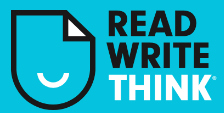
- Grammarly's Free Online Grammar Checker allows you to check your spelling and wording. The built-in AI feature suggests improvements.
- Grammarly.com/students - Your school may have an account. You should check with your teacher about school access to Grammarly.
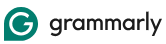
ACTIVITY: Verses Matter
Awe, you are a wanna-be historical poet!
The Verse-by-Verse website is a fun tool that helps you write your poems with the help of famous poets. You can choose up to three poets, like Emily Dickinson or Edgar Allan Poe, and the website will give you suggestions based on their styles. It’s like having a team of famous poets helping you create your masterpiece! You get to learn about poetry and have fun writing simultaneously.
Think about poems you have read and liked (including song lyrics).
Think about forms of poetry you may have studied in your classes up to this point.

Complete the following to write your poem in Verse-by-Verse.
Step 1. Before going to the website linked below. Write the first line of a poem; something that interests you, an inspiring object, a feeling that you have...
Step 2. Go to Verse-by-Verse and select Let's Write a Poem using the green button.
Step 3. You may choose up to three poets to guide your poem-writing process.
Step 4. Select Next in the top right-hand corner and complete the Design your poem structure.
Step 5. Select Next and enter your first line of the poem.
- AI will then suggest subsequent lines based on the chosen poet's style.
- You may accept, modify, or reject the suggestions to craft your poem.
Step 6. When you finish your poem, give it a good read! Make sure it sounds smooth and all your ideas stick together like best friends.
Step 7. Share your poem based on your teacher's instructions. That may be:
- Sharing the poem with your teacher,
- Reading your poem to a partner or the class.
- Adding your poem to a class poetry book.
Competencies & Standards
MITECS Michigan Integrated Technology Competencies for Students, and
1. Empowered Learner
a. Articulate and set personal learning goals, develop strategies leveraging technology to achieve them, and reflect on the learning process itself to improve learning outcomes
d. Understand the fundamental concepts of technology operations, demonstrate the ability to choose, use and troubleshoot current technologies, are able to transfer their knowledge to explore emerging technologies
5. Computational Thinker
b. Collect data or identify relevant data sets, use digital tools to analyze them, and represent data in various ways to facilitate problem-solving and decision-making
c. Break problems into component parts, extract key information, and develop descriptive models to understand complex systems or facilitate problem-solving
Websites and Documents
Websites
- Book Creator
- Free Online Grammar Checker
- Goblin Tools
- Goblin Tools/Formalizer
- Grammarly.com/students
- NanoWrimo
- Newsela
- Pixton
- Pure Random Emoji Generator
- Read, Write, Think Student Interactives
- QuillBot Paraphrase Tool
- Student News Articles
- SummarizeThis
- Text Compactor
- Verse-by-Verse
- WordTune Free Try-out Page (sponsored)
- WordTune Login Page (AI-powered)
- Writable







