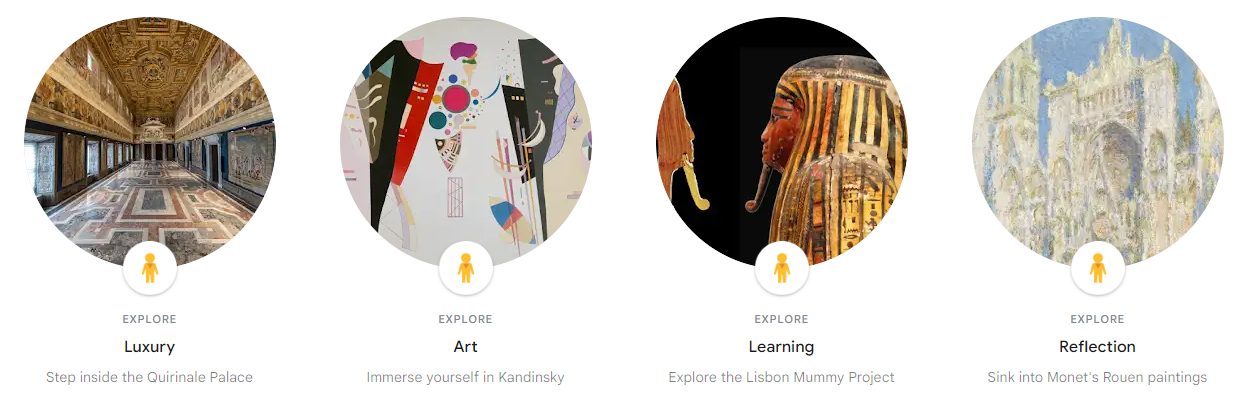Q2 Immersive Interactives: Art
ART INTERACTIVES
There are interactive activities and additional resources located on this page that are focused on the Arts. Select the symbol in each green field to check out the activities and resources.
Step 1. Check with your teacher about the expectations for your exploration of these Art activities and resources. There are a variety of interactives that can support your interests and learning goals.
- Activities provide opportunities to explore cool digital tools that make learning Art concepts interactive and engaging online. Each one includes a task for you to try out and complete.
- Resources allow you to explore websites and apps that can help you learn more and go deeper in the online Art world.

Step 2. Consider the two assignment options:
- Option 1: Choose ONE of the Interactive Activities below and complete the Recording Document linked in the activity. If there is no Recording Document, follow the steps in the activity and use a format of your choice, such as a journal entry, slide deck, or a screen-recorded summary, to record your findings.
- Again, check with your teacher about the expectations for submitting the Recording Document or your work.
- Option 2: Write a brief review in the best format for you (i.e., Google Slides Presentation) about one of the Interactive Activities or the Resources below that you think would be the most useful to you in school. Include the information below:
- The name of the activity.
- URL of the activity.
- Topic you researched.
- Write 2-3 sentences describing the activity with a screenshot of a part of the activity that is meaningful to you.
- Write 2–4 sentences explaining why you would recommend (or not recommend) this activity. What part did you enjoy or find the most interesting?
- Write 2-3 sentences answering the question: What’s one thing you think could be changed or improved to make the experience better for someone else?
Step 3. Be prepared to share your learning experience based on your teacher's instructions.
ACTIVITY: Animate Your Character
Be an animated cartoonist and test out how to make your drawings come alive.

Check with your teacher about the requirements for turning in your work for this activity.
Complete the following to animate your character.
Step 1. Think about a character in a recent book you read in ELA or for pleasure. You may also have a favorite creature you like to draw that could be used.
Step 2. Draw your character or creature on a plain piece of drawing paper (no lines, wrinkles, or tears). Make sure the arms and legs do not overlap the body. You may use colors in your drawing.
Step 3. Go to Sketch Metademolab.
- Follow the instructions on the website.
- Check out the examples.
- Read through the checklist provided on the website.
Step 4. Once you have completed the Upload steps, test the various Add Animation options.
Step 5. Share (by selecting the light blue Share button) your favorite animation with your teacher and school email address if allowed.
RESOURCES: Creating Drawings Using Scale, Color, Line, and Shape
Are you interested in learning how to create drawings using scale, color, line, and shape? The video below is about Michael Booker, who has drawings at the National Gallery of Art. He shares how he sets goals, uses colored pens, patience, and dedication.
Play the video below (4:46) to learn the tools and steps he uses.
Visit the National Gallery of Art for additional Process and Product videos about artists involved in Printmaking, Photography, Painting, and Sculpture.
Video from the National Gallery of Art (4:46 min.)
ACTIVITY: Art in the Eyes of All
The Smithsonian is a fantastic resource for exploring our history and appreciating artifacts that are connected to the past.
In this activity, you will learn how to embrace the elements of art through pieces of art displayed at the National Museum of African American History and Culture.
Complete the following to explore some valuable history and culture:
Step 1. Use this recording document, 12.Q2 Art in the Eyes of All Activity, to work through the activity.
- You may need to share this document with your teacher as proof of learning or to check for understanding.
Step 2. Go to Explore the Elements of Art and scroll through the slides using the arrow navigation at the bottom center.
Step 3. Answer the questions on each slide based on what you think, feel, see, and sense, along with the elements of visual art from slide three on the website.
Step 4. Check with your teacher about handing in your work on your recording document.

RESOURCES: Google Arts & Culture
Google Arts & Culture is like a giant online museum where you can explore amazing artworks, historical artifacts, and cultural stories from all over the world. You can see high-resolution images of famous paintings, take virtual tours of museums, and even transform your own photos into art using cool tools.
Virtual Museum Scavenger Hunt
Objective: Explore different museums and find specific artworks or artifacts.
Instructions:
Step 1. Visit Google Arts & Culture: Go to the Google Arts & Culture website.
Step 2. Choose a Museum: You can select a museum from the homepage or use the search bar to find one that interests you.
Step 3. Find the Artworks: Look for the following items:
- A painting by Vincent van Gogh
- An ancient Egyptian artifact
- A piece of modern art
- A famous sculpture
Step 4. Take Notes: Write down the name of at least four pieces of artwork or artifacts, the artist or creator, and one interesting fact about it.
Step 5. Create a Presentation: Use your notes to create a short presentation or poster about your findings. Include images and the facts you discovered. Make sure to credit any images used.
Step 6. Share with the Class: Present your findings to your classmates and explain why you chose each item.
ACTIVITY: Odd One Out Game
Odd One Out Google AI-Generated Art Game
![]()
Find the odd one out in a race against time. You have four chances before the game is over!
Start the Odd One Out game and play until the Game is over. Select the small orange arrow on the right side, and review all of the sets of images. You may scroll left and right to review each set of images. Look carefully at each AI-generated image and determine a list of clues (things that don't seem right) that would help you pick out the AI-generated Odd One.
- Write your list of clues down to share and compare with others.
- Think about how you noticed small details, like color, texture, or patterns.
- What can you tell someone about the differences between human-made art and AI-generated art?
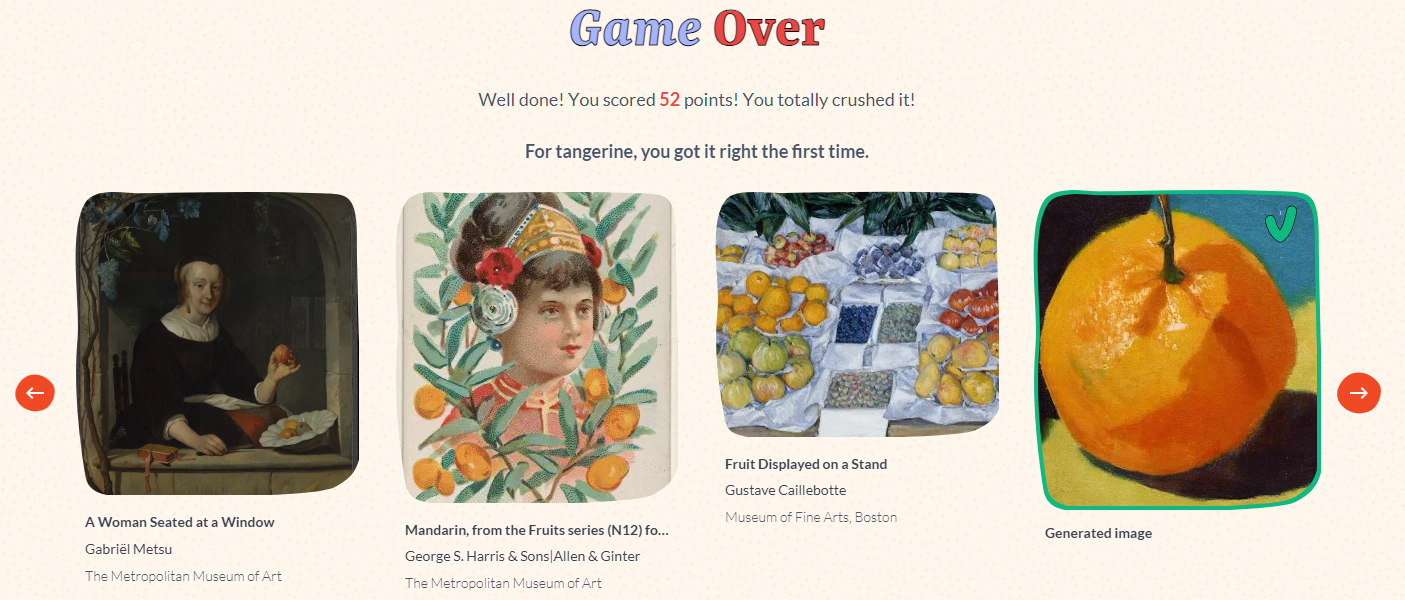
Activity options:
Step 1. After completing three rounds, compare your list of clues with others in the class. Try again using your clues and those that you may have added based on the comparison with your classmates.
Step 2. Play as a whole class and identify the AI-generated image. When correct, identify the clues you used. Discuss as a class.
RESOURCES: Online Art Tools
Artistic website tools online for creative exploration are listed below. Check them out!
Decide on two or three to dive into as an artist and answer the following questions:
- Describe what you can do in the tool/on the website.
- What do you like about the tool/website?
- What is challenging about the tool/website?
- Sumo PAINT (also a Chromebook app)
- Picsart.com
- jacksonpollock.org
- Mandala Gaba
- Sculpting a Ball
- Canva.com
- Adobe Express provides free accounts for students
- Artists network
RESOURCE: Smithsonian ~ Art is Powerful
ART IS POWERFUL! The Smithsonian is a fantastic resource for exploring our history and appreciating artifacts connected to the past.
If you completed Art in the Eyes of All Activity, you have already experienced the Smithsonian Learning Lab.
Check out the valuable learning activities listed below!
Check with your teacher about what is required to hand in as evidence of exploration.

Competencies & Standards
MITECS Michigan Integrated Technology Competencies for Students, and
1. Empowered Learner
a. Articulate and set personal learning goals, develop strategies leveraging technology to achieve them, and reflect on the learning process itself to improve learning outcomes
d. Understand the fundamental concepts of technology operations, demonstrate the ability to choose, use and troubleshoot current technologies, are able to transfer their knowledge to explore emerging technologies
5. Computational Thinker
b. Collect data or identify relevant data sets, use digital tools to analyze them, and represent data in various ways to facilitate problem-solving and decision-making
c. Break problems into component parts, extract key information, and develop descriptive models to understand complex systems or facilitate problem-solving
Websites and Documents
Websites
- Adobe Express provides free accounts for students
- AI-Generated Art Game
- Art as a Platform for Social Justice
- Artists Network
- Canva.com
- Canva Free Online Whiteboard Tool
- Explore the Elements of Art
- Google Arts & Culture
- jacksonpollock.org
- Mandala Gaba
- National Gallery of Art
- Odd One Out game
- Picsart.com
- Please, Do Touch the Paintings!
- Read Between the Brushstrokes
- Sketch Metademolab
- Sumo PAINT (also a Chromebook app)
- Sculpting a Ball
Videos from Outside Sources
21T4S Documents & Quizzes