Q5 Party Planner: Share
Introduction
You have completed your document and your teacher has asked you to share your completed Google Spreadsheet.
learning objectives
I can:
- Share my spreadsheet and charts with others.
Key Vocabulary
Comment: To comment is to share ideas and thoughts with the owner of the spreadsheet.
Share: To share is to offer access to someone else.
Vocabulary Game
Play the interactive Quizlet Game: Direct Link
Steps
Use the appropriate directions linked below to complete the following:
![]() Link to PDF Directions for Google Sheets
Link to PDF Directions for Google Sheets
![]() Link to PDF Directions for Excel Desktop App and Online
Link to PDF Directions for Excel Desktop App and Online
Step 1 - Open the Party Planner document.
Step 2 - Locate the Share settings.
Step 3 - Share the document with specific people using “editing” and “comment” settings.
Step 4 - Change Share settings to “anyone” for public use.
Step 5 - Check with your teacher about publishing to the Web.
Step 6 - Check with your teacher about how to submit or share the document.
Example of Share settings using Google.
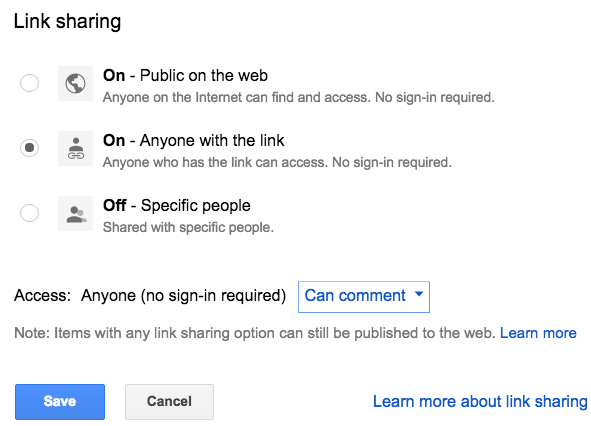
Additional Resources
Google Help Sharing Files from Google Drive
Check off this Quest on the 21t4s roadmap if it is used in class.
I am ready to go on to Quest 6.
Competencies & Standards
MITECS Michigan Integrated Technology Competencies for Students, and
6. Creative Communicator
c. Communicate complex ideas clearly and effectively by creating or using a variety of digital objects such as visualizations, models, or simulations.
d. Publish or present content that customizes the message and medium for their intended audiences.
Websites and Documents
Websites
21t4s Videos
21t4s Documents & Quizzes




