Q3 Craft Your Story: About Storyboards
Why use a storyboard?
Digital storytelling is a fun way to share your ideas and experiences using a combination of images, sounds, and text.
A Storyboard is frequently used to help you visualize and organize your story to ensure that your message is clear. It is a graphical representation of the different elements for your story, identifying images, text, narration, music, transitions, etc.
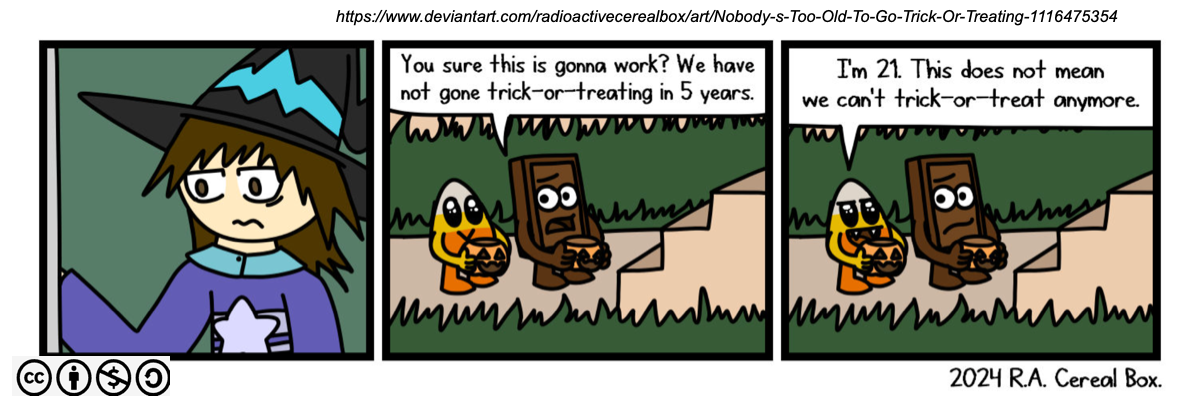
Think off it as a blueprint for your digital story that outlines what will happen, what you will see, what is said and what media you will use.
Getting Ready
There are three Google slidedeck storyboard templates on the next page (Storyboard It!). You will be selecting the template for the type of story you have decided to create.
- Educational Narrative Storyboard Tempate
- Fictional Narrative Storyboard Template
- Personal Narrative Storyboard Template
Step 1: Start by previewing an example of a Personal Narrative Storyboard Template that was used to create the Litter Beach story below.
Litter Beach Digital Story Example |
Step 2: Important Considerations
Check with your teacher about the following:
- To keep the attention of your audience keep your story between 2-5 minutes in length.
- As you build your storyboard time yourself as you "talk it through or tell it". For example, The Litter Beach storyboard example has 23 slides and the recording was 2 minutes and 11 seconds.
- Specific requirements for the media elements for your digital story (text, images, photos, audio/narration), sounds, music, video clips, animation, and interactive elements)?
- How much time will be available to work on your storyboard and then to finalize it?
- Which of the options listed below will be used for your storyboard.
- Google slides: Build your scenes and script using the Google slides templates provided. When the storyboard is complete you will have the option to record it as a video in Canva in Quest 4 Finalize It!.
- PowerPoint: Export the storyboard template from the Google slide template and export it as a Microsoft PowerPoint slide deck. When the storyboard is complete you will have the option to record it as a video within PowerPoint in Quest 4 Finalize It!
- Canva: Use the Google template provided as a guide to create your storyboard and later you can import it and record it as a presentation or video in Q4 Finalize It!
- Google slides: Build your scenes and script using the Google slides templates provided. When the storyboard is complete you will have the option to record it as a video in Canva in Quest 4 Finalize It!.
Competencies & Standards
MITECS Michigan Integrated Technology Competencies for Students, and
2. Digital Citizen
c. Demonstrate an understanding of and respect for the rights and obligations of using and sharing intellectual property
3. Knowledge Constructor
a. Plan and employ effective research strategies to locate information and other resources for their intellectual or creative pursuits
c. Curate information from digital resources using a variety of tools and methods to create collections of artifacts or solving authentic problems
4. Innovative Designer
a. Know and use a deliberate design process for generating ideas, testing theories, creating innovative artifacts or solving authentic problems
6. Creative Communicator
a. Choose the appropriate platforms and tools for meeting the desired objectives of their creation or communication
b. Create original works or responsibly repurpose or remix digital resources into new creations
d. Publish or present content that customizes the message and medium for their intended audiences
Websites and Documents
Websites
Videos from Outside Sources
Krakatoa Docudrama: Digital Storytelling Example (5:56) Students will review the first 33 second
21T4S Videos
21T4S Websites
- Citing Your Source: Tools
- Citing Your Source: Creative Commons
- Copyright Laws: All About It
- Copyright Laws: Responsibility
- The Litter Beach Video (1:58)
21t4s Documents & Quizzes




