QM6 Microsoft Word: Sweet Tools Text-to-Speech
SPEECH-TO-TEXT IN MICROSOFT 365 WORD
Speech-to-text is a feature in which you can speak into a microphone, and the computer types the words into your document for you. This feature is available in both the desktop and online versions of Microsoft Word 365.
Activity:
- Open your poem document.
- Put your cursor below the poem.
- Click on the dictate icon on the home menu and start speaking.
- Be sure to select "Allow" to enable your microphone if prompted.
- Begin speaking, did it work?
- Remember to click on the mic icon to turn it off when you're done.
TEXT-TO-SPEECH: IMMERSIVE READER
Immersive Reader is a free text-to-speech tool that comes with Microsoft programs. It helps readers of all ages by providing text-to-speech. It also provides other features, such as font features such as color and size, picture dictionaries, and translation.
To complete the Immersive Reader Activity below, you will need to select one of these videos that applies to your application of Word to learn how to use Immersive Reader.
- This video is specific to using Microsoft 365 Word Online. Immersive Reader and Microsoft Office 365 Video (8:22 min.)
- This video is specific to using the Desktop version of Word: Immersive Reader & Word on the Desktop App Video (2:39 min.)
Expand the content box below for step-by-step directions.
Immersive Reader Activity
STEPS:
1. Ask your teacher about working with a partner. Each of you will open your Poem document.
2. Play the video about Immersive Reader that applies to you (Online or Desktop app). You may wish to play and pause it frequently as you complete the remaining steps for this assignment.
3. Divide up the features listed below between you and your partner so that you will have tried all of them out.
- change the color of the background behind the text to & change the text size
- change the spacing between words & select different fonts
- have it read a selection of text using the Play button
- try different voice settings that can change the speed and select male or female voices
- use the Grammar option to break words into syllables or identify the parts of speech
- use the Reading preferences & tryout the Picture dictionary
4. Together pick two features that you would find most helpful and share them with your class, explaining why you picked them.
Bonus Activity: Hear a translated document with Immersive Reader
Are you learning or interested in learning another language?
Would you like to hear your poem or the translated document read in a different language?
OneDrive document steps;
1. Open your Robert Frost Poem, or the translated version.
2. Use the View menu and select Immersive Reader. 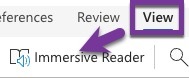
3. Click on the open book icon ![]() and select a language to have it read for you. Be sure to turn on the slider to enable the document.
and select a language to have it read for you. Be sure to turn on the slider to enable the document.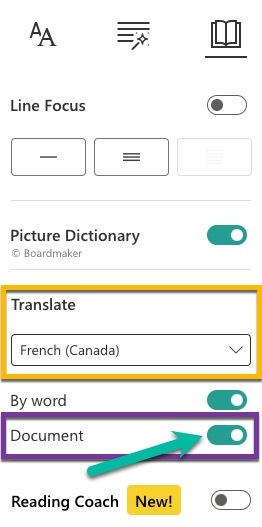
4. Have fun listening to different languages!
Competencies & Standards
MITECS Michigan Integrated Technology Competencies for Students, and
1. Empowered Learner
d. Understand the fundamental concepts of technology operations, demonstrate the ability to choose, use and troubleshoot current technologies, are able to transfer their knowledge to explore emerging technologies
6. Creative Communicator
a. choose the appropriate platforms and tools for meeting the desired objectives of their creation or communication
b. create original works or responsibly repurpose or remix digital resources into their new creations
d. publish or present content that customizes the message and medium for their intended audiences
Websites and Documents
Websites
- El león y el ratón
- Keyboard Shortcut Game
- Library of Congress Website
- Microsoft Word 365 Keyboard Shortcuts list (.PDF)
- Windows Tips & Tricks: Emojis
21t4s Videos
- Immersive Reader and Microsoft Office 365 Video (8:22)
- Immersive Reader & Word on the Desktop App Video (2:39)
21t4s Documents & Quizzes




